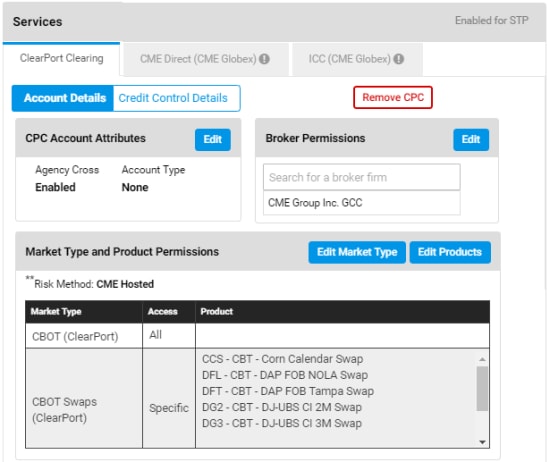User Help System
Managing Accounts / Credit Controls
The Account Edit function is used by authorized firm administrators to edit information for an existing account or prior to account activation. Only accounts with full entitlements can edit, deactivate, delete, copy, bulk upload accounts.
Example: A firm administrator entitled for CME ClearPort cannot edit CME Globex accounts.
- Go to the Accounts page, then perform a search.

From the results that appear, select a blue hyperlinked account number.

NOTE: If text is displayed in red, the assigned product or entity is no longer eligible due to assigned permissions. Contact Global Account Management for details.
- From the page that appears, select Edit, then review the below instructions:
- Account Functions
- Clearing Account Settings
- Services
- Account Details
- Credit Controls
- Copy Account
- Uploading account limit updates
- Suspend / Allow Execution Firm Order Entry
- Save Updates
- Deactivate
- Copy
- Bulk Upload
- Delete

For a list of field details, refer to Clearing Account Settings

- ClearPort Clearing: Account Attributes
- CME Direct: iLink Session ID, Broker Permissions, Market Type, Products
- ICC: Execution Firms, Credit Control
Configuration options include:
- Removethe Service: After confirming removal, the account will not be able to submit orders for markets and products.
- Edit Account Attributes / Details / Configuration: For details on editable fields, refer to Service (Platform) descriptions: ClearPort Clearing, CME Direct (CME Globex), ICC (CME Globex).

- Account Attributes (ClearPort Clearing), iLink Sessions (CME Direct), Execution Firms (ICC)
- Broker Permissions
- Market Type
- Products
- Market Type Permissions: Goes to Step 3 - Market Type Permissions.
- Product Permissions: Goes to Step 4 - Product Permissions.
- Broker Permissions: Broker Permissions: ClearPort and CME Direct only.
Goes to Step 4 - Broker Permissions.
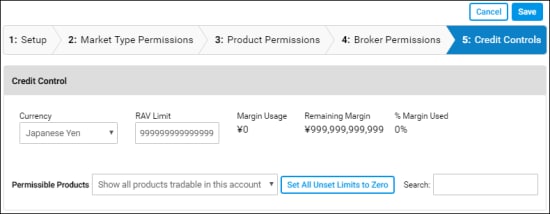
- Currency
- RAV (CME ClearPort) / Credit Limit (CME Globex)
- Permissible Products
- Limits
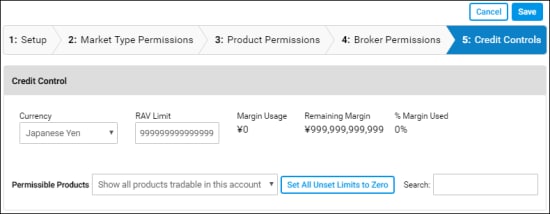
- After editing each section, select Save. or select the next tab.
Updates are effectively immediately.
Additional Account functions:

- Copy: Copy current account configuration as the basis for a new account.
Note: Accounts enabled for ICC cannot be copied.
- Creating Accounts via Upload: Create multiple accounts via an upload process; using an existing account as a template.
- Updating Account Limits via Upload: Use the upload function to manage multiple product limits for an execution firm.
- Suspend Order Entry / Allow Order Entry: To Prevent / Allow order submission from the currently selected account, select an account, select the ICC (CME Globex) tab, then select Suspend / Allow Order Entry.

- Save / Finalize:
- Activate: To activate the account later, search and select the inactive / pending account. From the Account Settings page, select Activate (
 ).
). - Deactivate: After confirming deactivation, the account cannot submit orders for previously authorized services.
- Delete: From the Account Settings page, Delete the account, then confirm the selection.