User Help System
Creating CME Direct Account
The following instructions illustrate the process to create a clearing account, with entitlements for CME Direct.
CME Direct Account Creation Overview:
- Step 1 - Clearing Account Settings: Clearing Firm, unique account number, relationship to entities, additional configuration.
- Clearing Account Services
- Steps 2 through 4 - Permissions: Market Type, Product(s), Broker(s).
- Step 5 - Credit Controls: Maximum permissible credit and product trading (long / short) limits.
- From Account Management Service, perform an account search.
If the account does not exist, select Create New Account.

- On the page that appears, specify Clearing Account Settings.

Note: Required fields are indicated by a red asterisk (*).
The Clearing Account Settings pane includes a button  to minimize its appearance.
to minimize its appearance.
Example: ICC (CME Globex) and Spot FX enabled accounts do not require Market / Product / Broker permissions.
From the Services pane (also known as Platform), select CME Direct (CME Globex).

Enter the iLink Session ID(s) to enable, then select to Add.

- iLink Session ID: Also known as SenderComp, which can be obtained from Global Account Management.
This ID, used for in-house brokerage purposes, is submitted with trades, and associated with referenced Clearing Member firms.
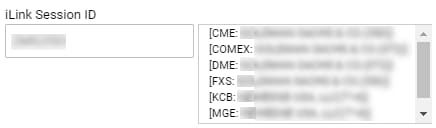
Clearing Firms can assign a default iLink Session ID / SenderComp for in-house Broker entities.
Available options:
- OK: Proceed without selecting an iLink Session ID.
- Cancel: Select an iLink Session ID, go back and select an iLink Session ID.
Note: If an iLink Session ID is not selected, a dialog appears and must be acknowledged before proceeding with account setup.
To continue, select 2. Market Type Permissions.
Additional Services:


