User Help System
Account Search
Use the Account function to search and view account configuration details or create a new account.
- To view account details:
- Go to the Account page.
- Select the Account Type, then perform a search.
Based on the selected Account Type, search criteria may vary.
Partial entries are accepted, results matching any of the entered characters will appear.
- Clearing Account - Select / specify search criteria:
- Service
- Account Number
- Account Alias
- Spot FX Ref Number
- Clearing Member
- Account Owner / LEI
- Execution Firm
- Status
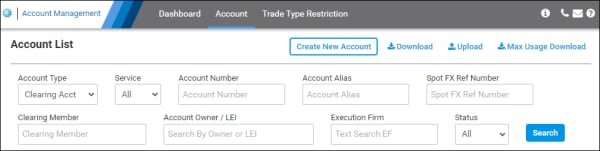
- Trading Account - Select / specify search criteria:
- Managing Firm
For additional field descriptions, refer to Clearing Account (above).
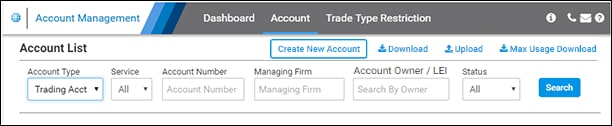
- Clicking Search without criteria returns all accounts you are authorized to view.
- To view Account Details, select the blue linked Account Number.
Additional Account Functions
- Create New Account
- Manage / Update existing account(s)
- Download / Upload (Bulk Update)
- Download configuration as a MS Excel spreadsheet.
- Update then Upload the file to update the configuration for multiple accounts.
- Max Usage Download


