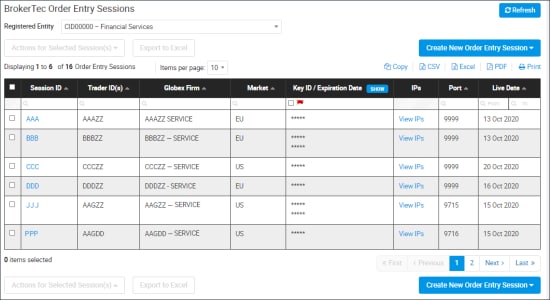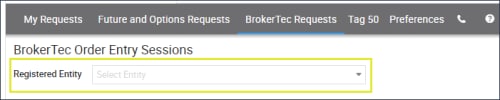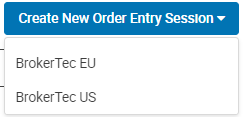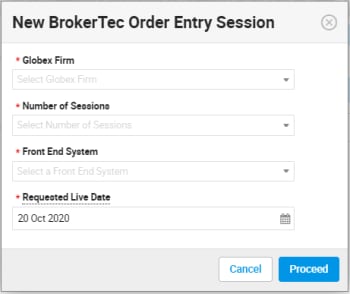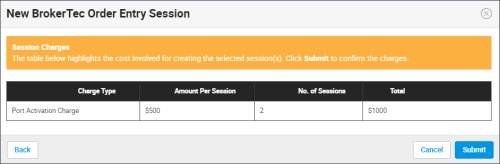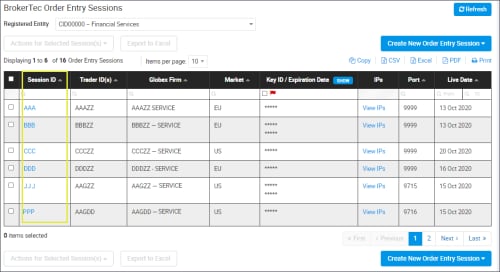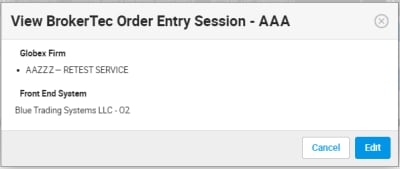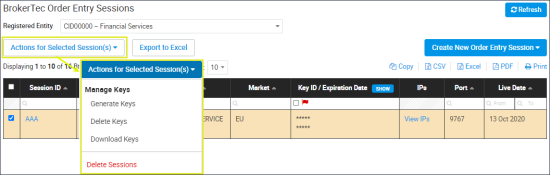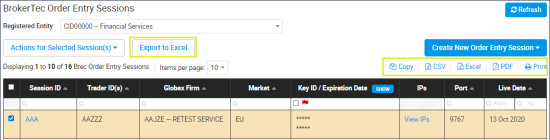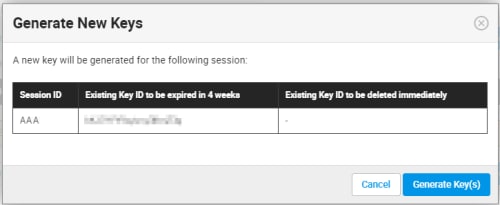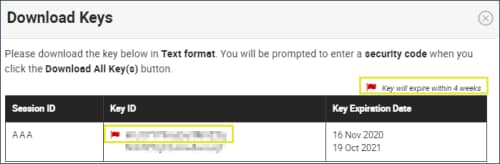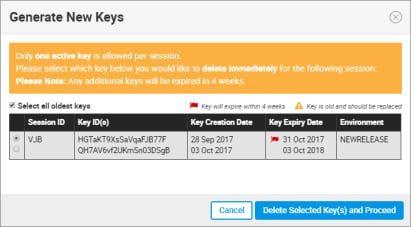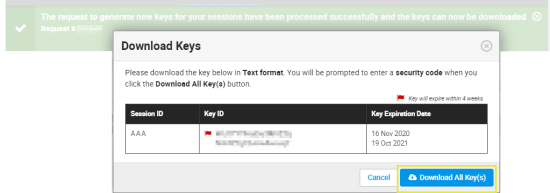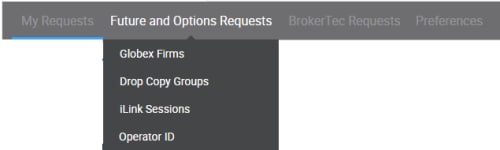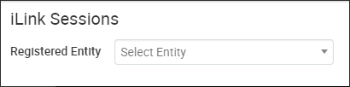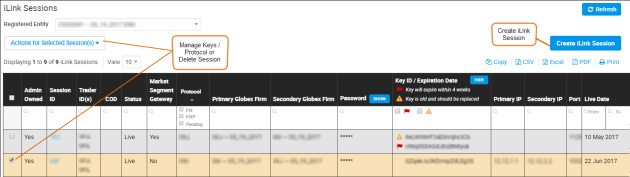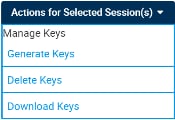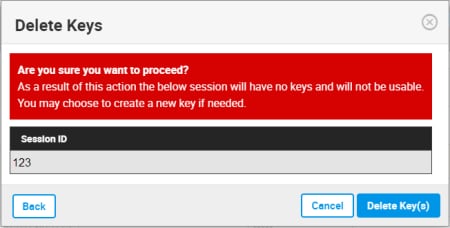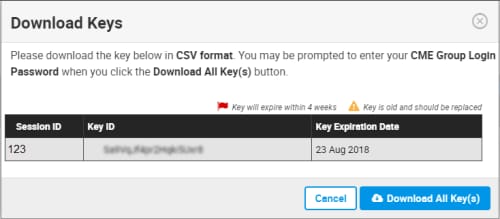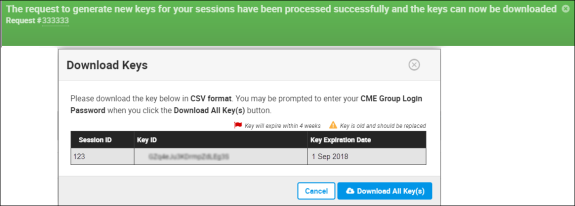User Help System
BrokerTec Order Entry Sessions
Using the BrokerTec Requests - Order Entry Sessions function, authorized users can create and manage Order Entry sessions that are used to send and receive orders and confirmation messages between the client system and CME Group.
BrokerTec Order Entry Functions
Secure Key Pairs
CME Group uses a secure login process for Drop Copy, Order Entry and Market Data API services.
Using self-service functions, users can generate and manage key pairs ( + ) to secure user login and Order Entry message activity.
- Customer identity verification: Login is signed with CME Group issued and validated security credentials.
- Message confidentiality and integrity: CME Globex uses customer submitted credentials to calculate the HMAC value to validate against a login request.
- Once created, credentials are accessible and available for multiple downloads.
- In situations when a secure key is within four weeks of expiration, a user can have two secure key pairs.
Notification of pending security credential expiration will be sent by email to registered administrators.
- If a customer generates a third secure key pair:
- The user must delete a secure key pairs immediately.
- The oldest secure key pair will expire in four weeks (at market close).
Securing iLink Order Entry Sessions (HMAC)
CME Group uses a secure login process for Order Entry API services via Hash Message Authentication Codes (HMAC). Authorized users can generate private security keys or manage secure Order Entry Session activity.
- Access Key ID : Secure login request to iLink.
- Secret / Private Key: Used to create HMAC signature.
HMAC helps to secure user login and message activity:
- Customer identity verification: Login is signed with CME Group issued and validated security credentials.
- Message confidentiality and integrity: HMAC codes are generated from a combination of login FIX tag values. CME Globex uses customer submitted credentials to calculate the HMAC value to validate against the login request.