User Help System
Order Entry Sessions
Using the EBS Requests - Order Entry Sessions function, authorized users can create and manage order entry sessions which are used to create and manage order entry sessions, which are used to process bidirectional order messages.
Within a single entity (Globex firm), multiple order entry sessions can be created.
Users can also generate and manage secure key pairs that are used to authenticate the secure logon process for order entry sessions.
Note: The iLink IP and port information will be available in the Request Center after sessions are created.
On the Order Entry Sessions page, the following functions are available:
- Creating an EBS Order Entry Session
- Checking Order Entry Session status
- Editing EBS Order Entry Session Information
- Generating a Key for EBS Order Entry Sessions
- Downloading Keys for EBS Order Entry Sessions
- Deleting Keys for EBS Order Entry Sessions
Creating a EBS Order Entry Session
On the EBS Requests - Order Entry Sessions page, users can create new EBS order entry sessions.
A valid order entry session consists of:
- SenderCompID
- Session ID (first 3 characters)
- Globex Firm ID (next 3 to 5 characters)
- Fault Tolerance Indicator (last character)
- Password
- Access Key ID
- IP address
- Port
- Market Segment ID (MSGW session)
- To create a new EBS order entry session:

- Make a selection in the Registered Entity drop-down menu. As you enter characters in the field matching selections will appear.
This is automatically selected for users with access to one entity.
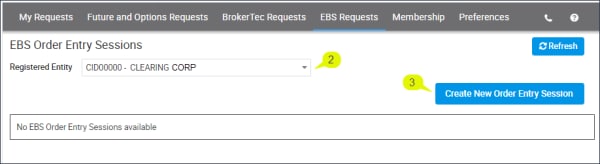
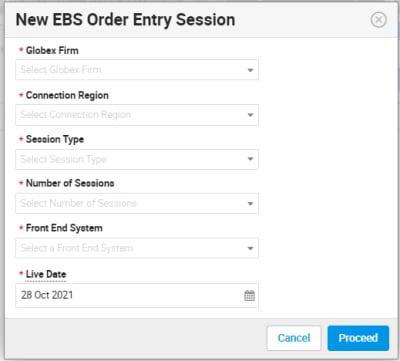
- Globex Firm: Identifies the firm associated with the new order entry session. This firm submit orders and receives order and trade related messages.
- Entitlements: Select products to enable for order entry (EBS-SPOT, EBS-ONSEF-NDF, EBS-OFFSEF-NDF).
- Connection Region: London / New York / Tokyo
- Session Type: ,
- Number of Sessions: (Up to 15) The number of available sessions cannot be more than allocated to an entity (Globex Firm).
Order Entry sessions may incur a fee.
- Front End System: Select the application(s) for which the session is authorized.
Select from available Front-End Systems.
- Live Date: The requested effective date the session will be available.
- Select Proceed then set up a Secure Key Pair, which is used for authentication during Order Entry Session login.
Confirmation and Notification
- A screen notification appears, indicating successful submission.
- To view the new Order Entry Session, select Refresh (
 ), then select the linked Session ID from the page.
), then select the linked Session ID from the page. - An email notification is sent to the registered email address.
- Request details are viewable on the My Requests tab.
After validation and setup, the status changes to Completed and the session appears in the list on the EBS Order Entry Sessions page, with an assigned Session ID.
Editing EBS Order Entry Session Information
The following instructions illustrate the process to access the Order Entry Session functions to update details, including secure key pairs.
- To edit a EBS order entry session:

- Select a Registered Entity from the drop-down menu.
As you enter characters in the field matching selections will appear.

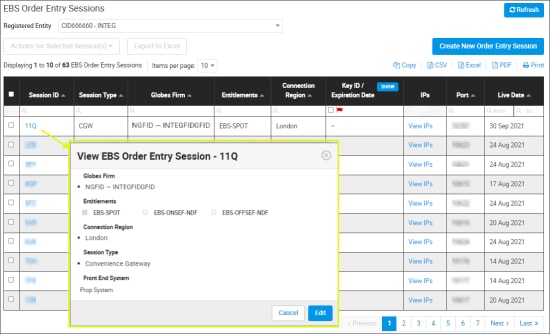
The following fields can be updated:
- Entitlements: EBS products to enable for order entry (EBS-SPOT, EBS-ONSEF-NDF, EBS-OFFSEF-NDF).
- Front End System: Select the application(s) for which the session is authorized.
Select from available Front-End Systems.
- Live Date
- After updating, select Proceed to finalize.
CME Group uses a secure login process for Drop Copy, Order Entry and Market Data API services.
Using self-service functions, users can generate and manage key pairs ( + ) to secure user login and Order Entry message activity.
- Customer identity verification: Login is signed with CME Group issued and validated security credentials.
- Message confidentiality and integrity: CME Globex uses customer submitted credentials to calculate the HMAC value to validate against a login request.
- Once created, credentials are accessible and available for multiple downloads.
- In situations when a secure key is within four weeks of expiration, a user can have two secure key pairs.
Notification of pending security credential expiration will be sent by email to registered administrators.
- If a customer generates a third secure key pair:
- The user must delete a secure key pairs immediately.
- The oldest secure key pair will expire in four weeks (at market close).
Generating Keys for EBS Order Entry Sessions
Users can set up a secure key pairs (Access Key ID + Secret Key), which use Hashed message authentication codes (HMAC) to secure login to API Order Entry sessions.
Pending Expiration
Prior to expiration, an email notification is sent to registered administrators and a system notification on the Drop Copy, Order Entry or Market Data Session modules. During the expiration period a second key pair can be created and the initial key pair remains active for up to four weeks, after which the older key pair is automatically expired (after market close). If a third secure key pair is generated, an existing customer selected secure key pair will be deleted immediately.
- To generate keys for EBS Order Entry sessions:
- From the EBS Requests function, select Order Entry Sessions.

- Select a Registered Entity, if necessary. As you enter characters in the field matching selections will appear.

This is automatically selected for users with permissions for just one entity.
- Select a Session ID(s) checkbox.
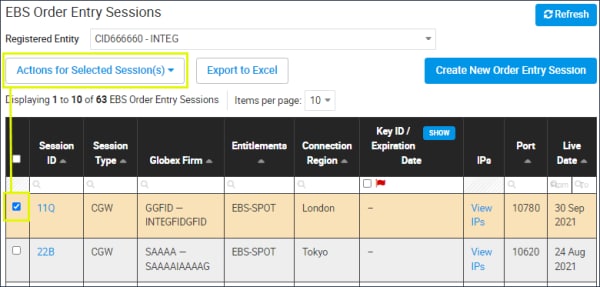
- From the menu Actions for Selected Session(s), select Generate Keys.
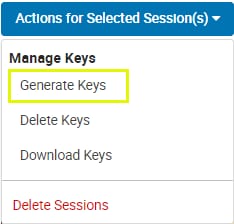
On the dialog that appears, existing key IDs are displayed.
Note: If prompted, select a key to be deleted immediately, then click Delete Selected Key and Proceed.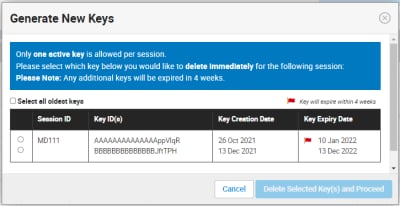
- Existing Key ID to be expired in 4 weeks
- Existing Key ID to be deleted immediately upon creation of a new ID
- If a third secure key pair is generated, you must select a secure key pair to delete immediately.
- Select Generate Key(s).
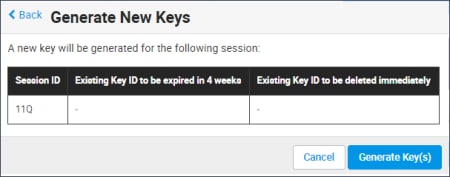
The Download Keys window appears and an authentication code is sent to the registered mobile phone number.

- Select Download All Key(s), then enter the authentication code that was sent to the mobile phone number.
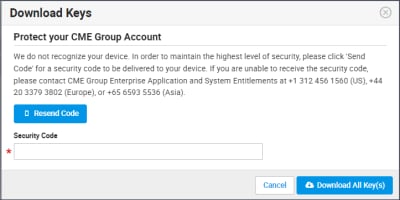
After verifying the code, the file is saved to the default browser directory.
If you did not receive the security code, select Resend Code, then Download the Key(s).
Downloading Keys for EBS Order Entry Sessions
The following instructions illustrate the process to download a previously generated Secure Key ID file.
More: "Secure Key Pairs"
- To download secure keys for EBS Order Entry Sessions:
- From the EBS Order Entry Sessions page, select the checkbox for the Session ID(s) to manage.
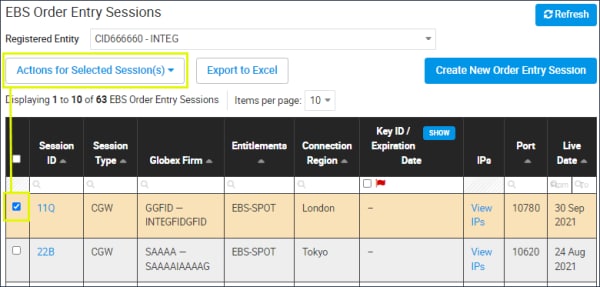
- From the Actions for Selected Session(s) menu, select Download Keys.
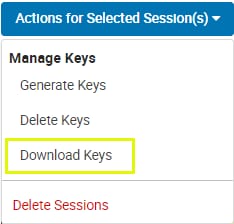
An authentication code is sent to the registered mobile phone number.
- Enter the authentication code that was sent to the mobile phone number, then select Download All Key(s),
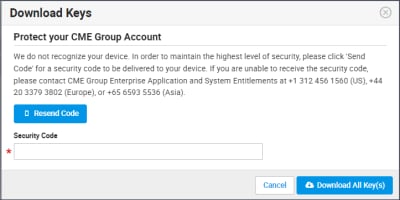
After verifying the code, the file is saved to the default browser directory.
- If you did not receive the security code, select Resend Code.
Deleting Keys for EBS Order Entry Sessions
The following instructions illustrate the process to delete a Secure Key ID for an EBS Order Entry Session.
More: "Secure Key Pairs"
- To delete keys for EBS Order Entry Sessions:
- From the EBS Order Entry Sessions page, select the checkbox for the Session ID(s) to manage.
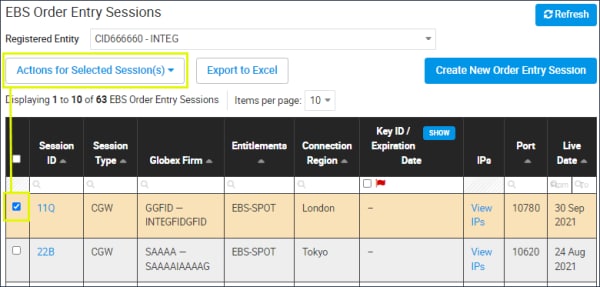
- From the Actions for Selected Session(s) menu, select Delete Keys.
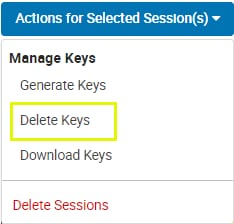
If there is more than one key for a session, select the key(s) to be deleted.
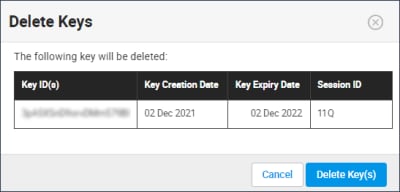
- Select Delete Key(s).
- On the confirmation window, select Delete Key(s) again.
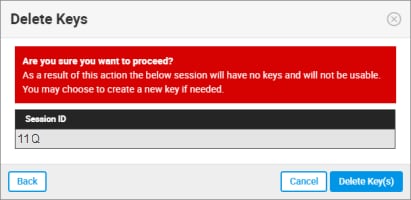
A confirmation banner appears on the screen and an email notification is sent to the registered email address.



