User Help System
Opening a BUY/SELL Request Form
The BUY/SELL Request Form opens from an Active Price card provided that there is Dealable price and the BUY/SELL Form Keypad and / or mouse option has been enabled in the Orders tab of User Preferences.
Users can open a single Buy Form and a single Sell Form from a single trading card concurrently.
For an Order Form opened from Market Price Card the Big Figure and Pips displayed are those that existed in the Price panel at the time the <buy> / <sell> key was pressed. For an Order Form opened from Mixed Liquidity Card the price will automatically update itself based on current price for selected amount, unless user chooses to override the price. See FX Spot Mixed Liquidity Card and Metals Mixed Liquidity Card for more details.
The form refreshes when users clicks a price button or the keypad <buy>/<sell> keys whenever a Buy/Sell Request Form is already open from this price card. The forward tabbing sequence for the panel is as follows: Size>Pips> send>cancel. If Slippage is enabled it follows Pips field in the forward tabbing sequence. The reverse tabbing sequence also includes the “Big Figure” field.
- To trade using open a BUY/SELL Request Form
- With Trading Card in focus press <buy> / <sell> keys of the EBS Keypad (or <L1> / <R1> keys if configured to aggress out Outside prices under Keypad Preferences) of the Keypad or mouse-click price tile (single-click and double-click modes are both supported and can be configured from User Preferences)
- Review and make any edits necessary.
- Press <send> on the Keypad or click mouse-click the Send button to submit your BUY/SELL Order.
Note: Press the quit key or mouse-click Cancel to cancel your Sell/Buy Order Request.
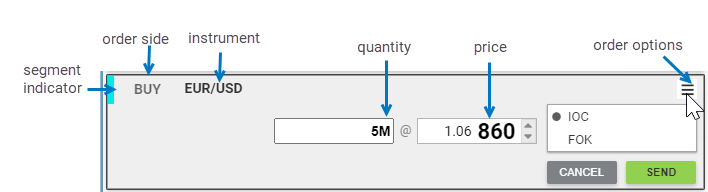
The BUY/SELL Order Request panel contains the following information:
- Segment indicator (blue = EBS Market; green = EBS Direct)
- Instrument name
- Sell or Buy indicator
- Price (Big Figure and Pips) of the order
- Order amount
- Menu button
- send button
- cancel button
- To edit quantity, price (pips), and big fig
- via EBS Keypad or keyboard: use up/down arrows, or enter value using numeric keys
- via mouse: use the scroll wheel to increase/decrease the value
For details on the Quantity, Price, and Big Fig parameters, see the sections below.
Editing Order Quantity
Valid input characters are:
- 0 1 2 3 4 5 6 7 8 9 . K k M m B b
- K, k, M, m, B and b are considered valid only as a suffix (last character in the sequence).
- K or k - for Thousands
- M or m for Millions
- B or b for Billions
Editing Order Price (Pips)
Use a mouse, Keypad, or keyboard to edit the value in the spot-price-input field.
Valid input characters:
- 0, 1, 2, 3, 4, 5, 6, 7, 8, 9
- Invalid characters are ignored and not displayed on screen when entered
Editing Price (Big Fig)
Use a mouse, Keypad or keyboard to edit the value in the spot-price-input big fig field. To move focus to Big Figure field when using EBS Keypad press big fig key or back tab from Pips field.
Valid input characters are:
- 0, 1, 2, 3, 4, 5, 6, 7, 8, 9 and '.'
- Invalid characters are ignored and not displayed on screen when entered
- When focus shifts to the big fig field, the last digit of the pre-populated value is highlighted
Minimum Fill Quantity for IOC/FAK Orders on EBS Market
Users can set Min Fill Quantity on IOC orders sent to EBS Market. This option is available on the Order Form and, if specified, the order will be Filled for at least this quantity or else will expire as Not Filled.
- To set Min Fill Qty
- via EBS Keypad: use tab to navigate to Min Fill Qty option, click SET and enter quantity
- via mouse: click SET next to Min Fill Qty and enter quantity

In the example below, the order was not filled for the minimum quantity so it expired unfilled:
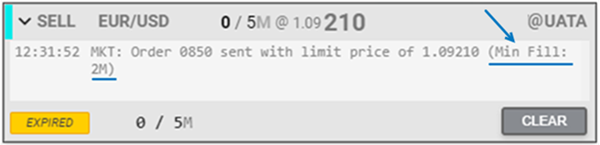
Warnings & Errors on All Order Forms
When formatting a BUY/SELL Request Form, either by opening the form with prepopulated values or by editing a value, validations occur. If a validation fails, a Warning or Error message appears.
Warnings and Errors display inside the BUY/SELL Request Form as a text bubble and describe the issue.
Warning
- Orange scheme
- Order can still be submitted with existing value
Error
- Red scheme
- Order cannot be submitted with existing value



