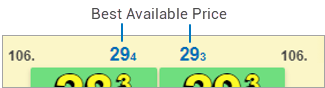User Help System
FX Spot Mixed Liquidity Card
The FX Spot Mixed Liquidity Card is optimized for price taking in foreign exchange spot on a variety of liquidity pools. Depending on preferences, view and execute Limit Orders for specified amounts from either preferred Liquidity Providers on EBS Direct or on EBS Market.
Note: Users add FX Spot Mixed Liquidity cards from Cards Gallery.

Note: The size entered in the bottom of the card drives the price display.
The Mixed Liquidity Card contains the following elements:

| Number | Description |
|---|---|
| 1 | Instrument Pair |
| 2 | Outer Price tile (Sell). Displays price as Pips |
| 3 | Inner tile (Sell) Big Figure |
| 4 | Inner price tile (Sell). Price displayed as Pips. |
| 4a | When displaying VWAP price for Sweepable segment of EBS Direct or EBS Market this shows worst limit price to fill required quantity. |
| 5 | Best available sell price displayed as Pips |
| 6 | Best available buy price displayed as Pips |
| 7 | Inner price tile (Buy). Price displayed as Pips |
| 7a | When displaying price for Single Ticket segment of EBS Direct this show the LP code which provided the price. |
| 8 | Inner tile (Buy) Big Figure |
| 9 | Outer Price tile (Buy). Displays price as Pips |
| 10 | Value date label |
| 11 | Menu button |
| 12 | Indicates if BigFig for the price displayed in the outer tile is significantly diferent for BigFig value displayed for the same side Inner price tile. |
| 13 | Offer Button (for EBS Market only) |
| 14 | Total inventory available at the Inner tile (Buy) price. Will show in red if available inventory is not sufficient to fill requested quantity. |
| 15 | Total inventory available at the Outer tile (Buy) price. Will show in red if available inventory is not sufficient to fill requested quantity. |
| 16 | Quantity Input |
| 17 | Quick Amount Ladder |
| 18 | Quick Ladder Icon (open/close) |
| 19 | Total inventory available at the Inner tile (Sell) price. Will show in red if available inventory is not sufficient to fill requested quantity. |
| 20 | Total inventory available at the Outer tile (Sell) |
| 21 | Bid Button (for EBS Market only)" |
Configure the Spot FX Mixed Liquidity Card price display for Inner and Outer Price tiles from the Card Menu.
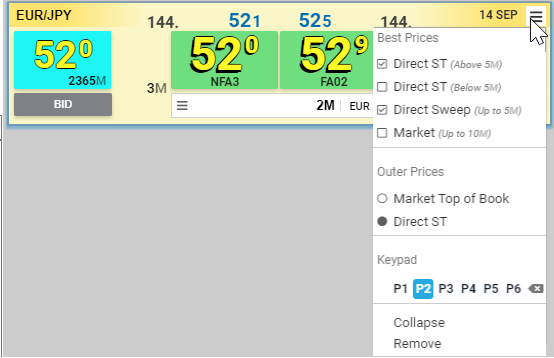
The Card Menu includes the following elements:
Best Prices: Select the segments for display in the Inner price tiles:
- Direct ST (Above 5M): default: enabled
- Direct ST (Below 5M): default: disabled
- Direct Sweep (Up to 5M): default: enabled
- Market (Up to 10M) : default: disabled
Outer Prices: Select the segments for display in the Outer price tiles
- Market Top of Book: default: disabled
- When selected, BID and OFFER buttons are displayed on the Mixed Liquidity card, and a BID/OFFER form can be triggered
- Direct ST: default: enabled
- When selected, BID and OFFER buttons are hidden, and a BID/OFFER form cannot be triggered
Note: Each order can only be directed to one single segment. Sweeping across multiple segments is not possible.
Inner Price Tiles
In the Inner price tiles users can select which liquidity sources are used to display the best price for a specified amount. By default Inner price tiles would show the best VWAP price from the EBS Direct Sweepable price segment for amounts under Max Sweep Size threshold and the best price from the EBS Direct Single Ticket segment for amounts above Max Sweep Size threshold. It is also possible to blend these prices with EBS Market prices and for amounts below Max Sweep Size threshold with EBS Direct Single Ticket prices. When blending the segments the Inner price tiles will display the price of whichever liquidity source has the best price, it would not allow sweeping across multiple liquidity sources. A green tile color indicates that the price is from EBS Direct, while a blue tile color represents the EBS Market Price.
- A green tile with a liquidity provider identifier indicates this quantity is available as a single ticket price from that single provider.
- A green tile with no identifier indicates a Sweepable amount at that price level.
- A green tile with LMT label indicates that the price is a VWAP, calculated from multiple price levels. The price next to the LMT label is the worst price or Limit Price participating in the VWAP calculation.
- A blue tile indicates this price is from EBS Market. Please note that for Mixed Liquidity Card Inner price tiles, the price displayed for EBS Market is still a VWAP price rather than a Limit price. The worst price in the VWAP calculation will be indicated next to the LMT label.
The total inventory expressed in Millions available at the given price displays in the lower left and right of the central tiles. If there is insufficient inventory for the Requested Amount, the number displays in red.
| EBS Direct Single Ticket Price Display | EBS Direct Sweep VWAP Price Display | EBS Market VWAP Price Display | Available Amount Indicator |
|---|---|---|---|
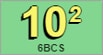
|

|
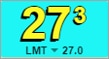
|
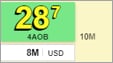
|
Note: EBS Direct Sweepable and EBS Market prices will only be aggregated and displayed in the Mixed Liquidity Card if the requested amount does not exceed thresholds set by EBS for each instrument. For larger sizes only EBS Direct Single Ticket prices will be shown.
The VWAP ladder allows quick viewing of the best prices for various sizes. Access this feature either by clicking on menu button in the left of the size input field or by using the list button on the EBS Keypad (when focus is on the Mixed Liquidity Card).
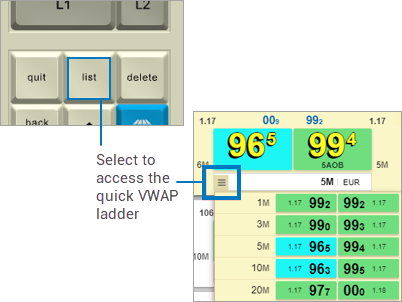
The price field for Order Forms, opened from Inner price tiles, dynamically updates with the Limit price depending on the specified size. VWAP price displays above the price field when applicable. The price field color indicates the source of the best available price for the specified amount. Users can override the dynamic price by entering a desired price, just as with the standard Buy/Sell form.
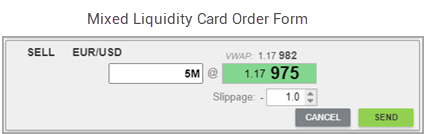
If the Mixed Liquidity Card Inner Prices have been configured to aggregate more than one price segment (e.g. EBS Market, EBS Direct Sweep), then depending on best price for each segment, the Order can be directed to any one of these segments.
Outer Price Tiles
Use the Outer Price tiles to set the display to either the Direct ST price for the specified amount, or the EBS Market Top of Book Price. This allows users to see prices and efficiently execute trades via Keypad form a different liquidity pool on the same Price Card in addition to prices configured for Inner tiles. The total inventory available at the given price displays in the lower outer corners of the tiles. If there is insufficient inventory for the Requested Amount, the number displays in red.
Price Card Header
The price card header, above the inner tiles, always displays the best available price for 1 million.
Note: The size input value does not impact this price.