User Help System
Block Accounts
The RMI Risk Administrator can set order entry blocks from a specific Execution Firm account, defined by Product Type (Options or Futures), Product, and Side (Buy or Sell) restrictions.
- To block an account:
- From the RMI tab, select Block/Unblock.
- Select the Legal Clearing Firm and Execution Firms from the drop-down lists.
- From the Create Blocks tab, either add a new account name or select one from the Account List box.
To enter a new account, from the Account box, type an Account name, then select  .
.
The Account name copies to the Account List box, where it remains until RMI session logout.
- From the Account List box, select the account name for which to set block criteria.
- Filter the block criteria as needed by selecting any of the following drop-down boxes:
- Exchange
- Derivative Type- All Derivative Types, Futures, Options. Selecting a Derivative Type without selecting a Product blocks all Products for the selected type.
- Complex Type - All Complex Types, Commodities, Energy, Equities, Interest Rate CBOT, Interest Rate CME.
- Product - Select a product to block. Select multiple products by pressing either Ctrl + Select, or Shift + Select.
- Side- All Sides, Buy, Sell.
If you do not select any criteria, ALL is selected by default.
- Select Add. The selection appears in the Pending Blocks section of the screen.
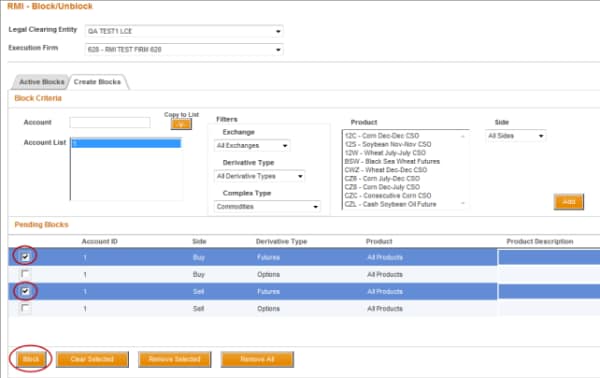
- Select the check box next to the account to block, then select Block.
- A pop-up message confirms the block. Select OK to proceed.
- A pop-up message indicates the block was successful. Select OK.
When an account is Blocked, it appears in the list on the Active Blocks tab, where it can then be Unblocked.
To make any changes to a selected pending block, proceed to Manage Pending Block.


