User Help System
Manage User Profile
Users should keep current their CME Group Login profile, including:
- Login ID and Contact Info
- Passwords
- Company name / type and role
- Work address
- Security questions / answers
Your CME Group Login contains the property settings to manage user profile details and change password.
Note: For managing API IDs, PGP Encryption, Secure File Transfer Protocol (SFTP), granting access rights by Admins, and other administrative access, see the CME Group Customer Center User Help.
- To Update the Profile:
- From a supported browser, access http://login.cmegroup.com.
- Enter the Email/User ID and password, then select LOG IN. If you've forgotten your password, see Reset Forgotten Password.
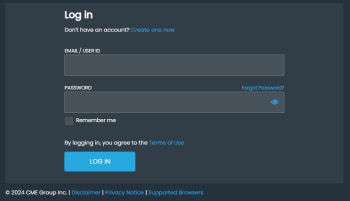
- Select the User icon; select My Profile.
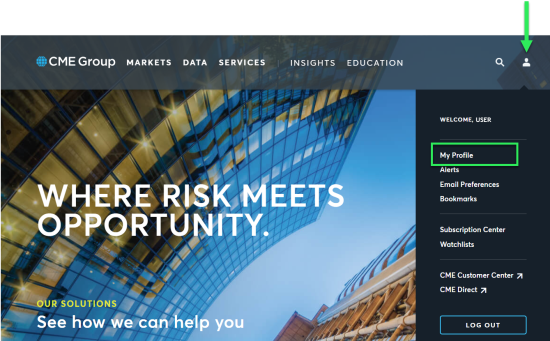
- Select the My Profile tab.
The page appears in an editable format.

- Select Edit and update; then select SAVE CHANGES:
- Login and Contact Info (name and email address)
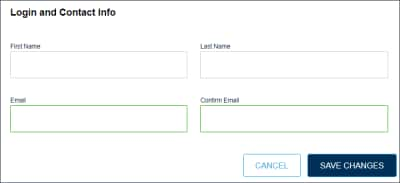
- Password
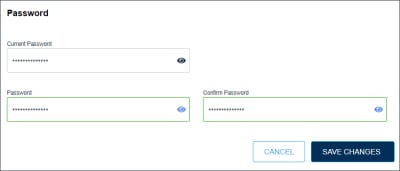
- About You (job role, company type, company name)
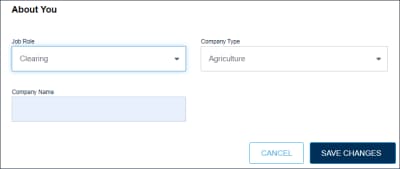
- Primary Work Address (address and primary/mobile phone number)
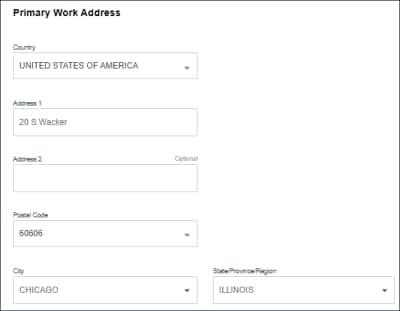
- Security Questions/Answers - minimum 2 (to verify your identity when needed)

- Login and Contact Info (name and email address)
Additional Functions
Use the My Profile menu to access additional services.
- API Management: Create and manage IDs that are used to authenticate system-to-system communication to CME Group applications.
- PGP Key Management: Upload and manage PGP public keys which are used to view encrypted reports, sent by email.
- SFTP Management: Create and manage IDs and secure profiles to authenticate access to view reports over a secure connection.


