User Help System
Register New User
The CME Group Login registration process walks new users through creating an account and the option to set up multi-factor authentication for access to additional services and APIs.
Create a CME Group Login Account
Instructions and available fields may vary depending on the requested service-level and access-type.

Note:You are required to login to your account in Production (at cmegroup.com) at least once every twelve months to keep your CME Group Login active.
- To create a CME Group Login Account:
- Go to https://login.cmegroup.com/sso/register/ or select CREATE ACCOUNT from the CME Group Login page https://login.cmegroup.com/.
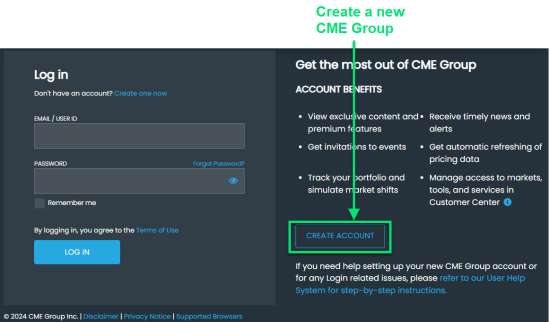
The Create a CME Group Account form appears: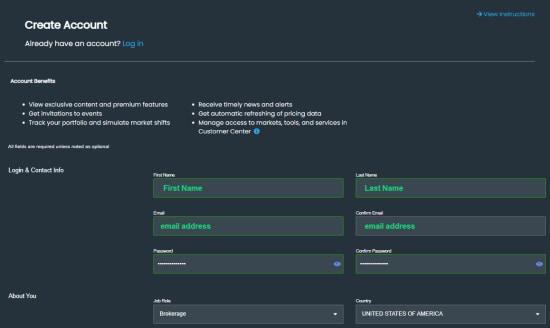
- Enter information or select from a drop-down menu in the various fields:
Note: Login and Contact Info is intended for individual contacts. Groups and distribution lists are not supported.
- Login and Contact Info
- First and Last Name
- Email and Confirm Email (must match)
- Password and Confirm Password (must match)
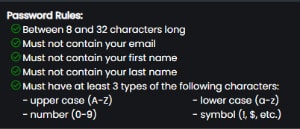
- About You
- Job Role
- Country
- Company Type
- Company Name
- Do you currently trade/clear? (optional: if you trade/clear, you must set up Multi-Factor Authentication Multi-Factor Authentication later in this process).
- Futures
- Options on Futures
- OTC Cleared Swaps
- Cash Treasuries/EU Bonds/Repo
- FX Spots/Forwards/Non-Deliverable Forwards
- Do Not Currently Trade
- CME Group Research Panel: select Yes or No agree/disagree to be contacted periodically for feedback to improve CME Group digital offering.
- Policy Agreements
- CME Group Privacy Policy (required) - select the hyperlink to review and select the box if you agree.
- Terms of Use and Cookie Notice (required) - select the hyperlinks and select the box if you agree.
- Receive communication (optional) - select the box if you would like to receive communications regarding CME Group products, services, and events. You may unsubscribe at any time.
- If prompted, enter characters in the Recaptcha field (select Refresh if you wish to see other characters):
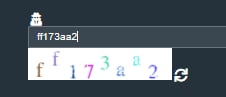
- Select Submit. An email is sent to you for account activation, and you must activate within 90 days of creating the account.
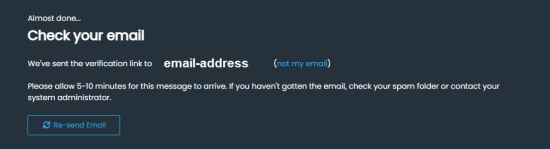
Note: If within 90 days, you previously created an account with the same email address but failed to verify, the following message appears. Select Resend verification email and continue with the steps below.
- Open the sent email and select CLICK TO ACTIVATE.
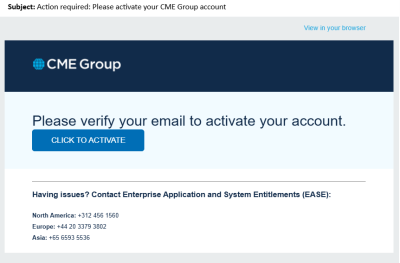
The system displays the login/email verification screen. - Enter your <password> and select LOG IN.
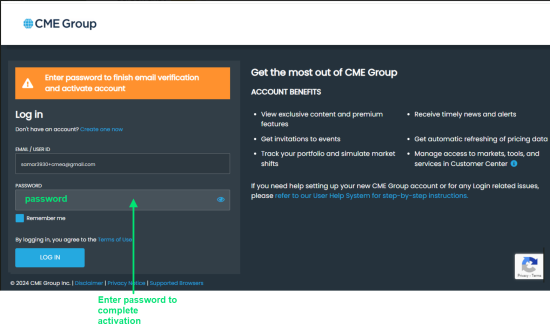
Your CME Group Login account is now set up for accessing exclusive/premium content.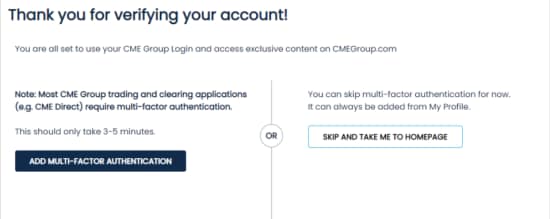
- Next, select the access type:
Premium website content only
- For customers who want to see only premium website content, select SKIP AND TAKE ME TO HOMEPAGE.
OR
Premium website content, Applications, APIs and Services
- For customers who want premium website content and access to CME Group applications and services, select ADD MULTI-FACTOR AUTHENTICATION.
- For customers who want to see only premium website content, select SKIP AND TAKE ME TO HOMEPAGE.
Set Up Multi-Factor Authentication
Multi-Factor Authentication protects access to confidential and private data used in trading and clearing applications, which employs another device (e.g., mobile device) for validating access. Additionally, DUO two-factor authentication can be installed on your mobile device to simplify this authentication.
There are several scenarios in adding multi-factor authentication.
- Immediately after creating a new CME Group Login account.
- After creating a CME Group Login account for premium access only but now desire or require multi-factor authentication.
- After attempting to access a pre-authorized application that requires this and you had not previously set up multi-factor authentication.
Follow the steps for the scenarios in #1, #2, or #3 below.
- If you are continuing the process of creating a new login ID, select ADD MULTI-FACTOR AUTHENTICATION after creating a CME Group Login account.
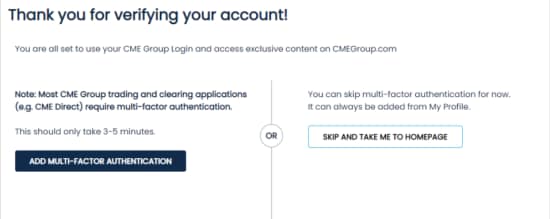
- If you previously set up a CME Group Login account without Multi-Factor Authentication (e.g., for premium content):
- Login to your account in cmegroup.com.
- Select User Icon and select My Profile.
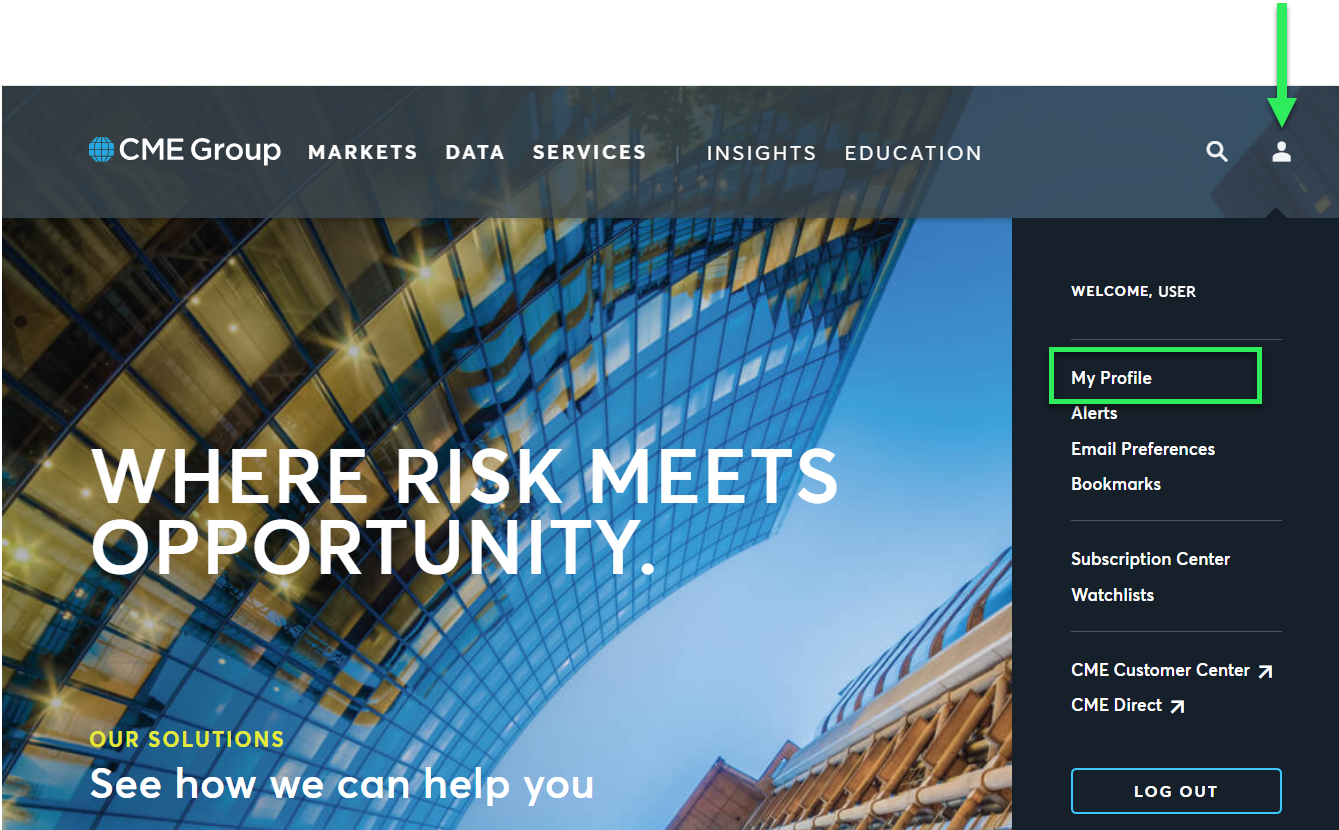
- Select ADD MULTI-FACTOR AUTHENTICATION.

- If you attempt to access an application or service that requires Multi-Factor Authentication, you are taken immediately to the form Add multi-factor authentication to your account.
- Complete the form Add multi-factor authentication to your account; enter information or select from a drop-down menu in the various fields:
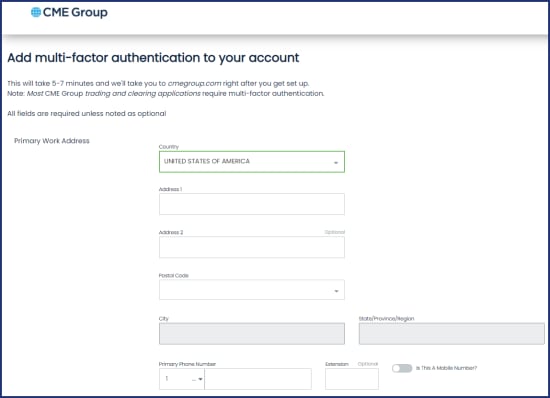
- Primary Work Address
- Country
- Address 1 and 2
- Postal Code
- City
- State
- Primary Phone, Extension (Select Country Code, Indicate if this is a mobile number)
- For Phone, select Country Code from the drop-down menu; do not type this in front of your number.
- Indicate if this is a mobile number.
- If a mobile number is entered, checkmark the box I Agree (to receive verification codes using this mobile device).
- Optional: you may checkmark the box for SMS or Call for mobile devices (to receive verification codes).
- Security Questions
- Security Question 1 and 2
- Answer 1 and 2 and Confirm Answer 1 and 2 (must match)
- Add an additional question/answer if desired.
- Primary Work Address
- Select Continue. A verification code is sent to your phone number (either by SMS or call).
- Enter the verification code received and select Continue:

- The Add multi-factor authentication to your account screen appears:
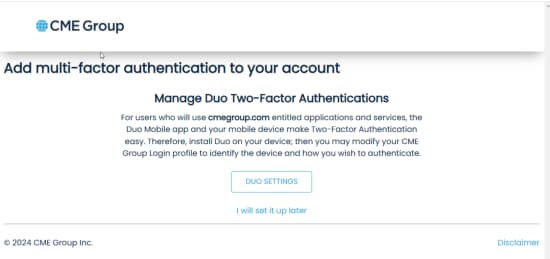
- Follow these steps to Manage DUO Two-Factor Authentication to download DUO to your mobile phone.
Support Contact
For CME Group Login support (create, modify, access issues), contact Enterprise Application & System Entitlements (EASE).


