User Help System
BrokerTec Market Data Sessions
Using the Market Data Sessions page, authorized users can create and manage market data sessions.

The following functions are available on the Market Data Sessions page
- Creating BrokerTec Market Data Sessions
- Generating Keys for BrokerTec Market Data Sessions
- Deleting Keys for BrokerTec Market Data Sessions
- Downloading Keys for BrokerTec Market Data Sessions
Creating a BrokerTec Market Data Session
On the BrokerTec Requests - Market Data Sessions page, users can create new BrokerTec market data sessions.
Note: Globex Firm IDs and Globex User Signatures must be created before requesting sessions.
- To create a new BrokerTec market data session:
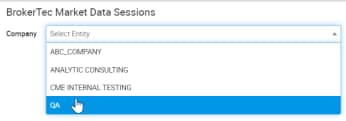
The BrokerTec market data sessions for the company display.
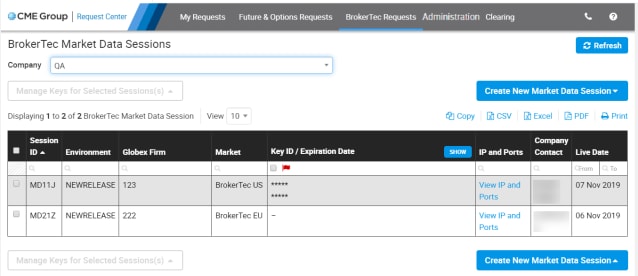
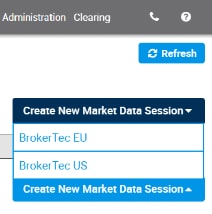
- Enter the session details.

- Environment - NEWRELEASE
- Number of Sessions - 1 or 2
- Business Rationale / Background
- Select Proceed.
A notification displays at the top of the screen. An email notification is sent to the registered email address.

After requests are submitted, they will have a status of In-Progress until they are processed daily beginning at 4pm CT. Then they are processed and assigned a status of Completed or Failed. If a request fails, the reason for the failure will be included in the request details on the My Requests page.
After validation and setup, the status changes to Completed and the newly created session appears in the list on the BrokerTec Market Data Sessions page, with an assigned Session ID.
Generating Keys for BrokerTec Market Data Sessions
See: "Secure Key Pairs"
- To generate keys for BrokerTec Market Data sessions
- Select a session ID(s).
- Select Manage Keys for Selected Session(s).
- Select Generate Keys.
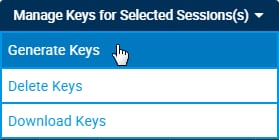
- If prompted, select a key(s) to be deleted immediately and select Delete Selected Key(s) and Proceed.
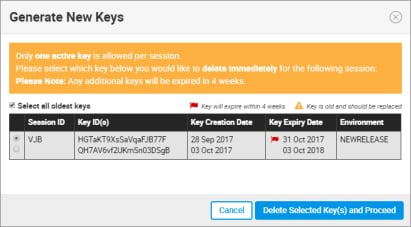
- The Generate New Keys window displays any existing key IDs.
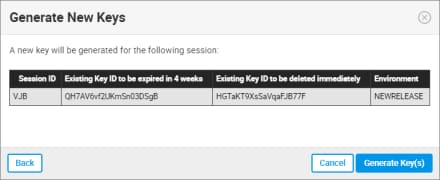
- Existing Key ID to be expired in 4 weeks
- Existing Key ID to be deleted Immediately - this key id (selected in the previous step) will be deleted immediately upon creation of a new key id.
Click Generate Key(s).
- A notification at the top of the screen and the Download Keys window are displayed. An email notification is sent to the registered email address.
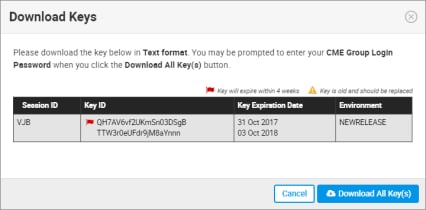
- Click Download All Key(s).
- Enter the security code that was sent to your device.
If you did not receive the security code, select Resend Code.
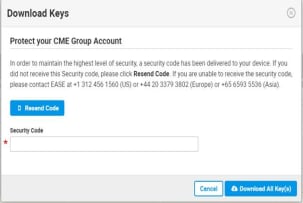
- Click Download All Key(s).
- Select a destination for the file if your web browser requires.
- Open the saved file to view the secure key pair(s).
Deleting Keys for BrokerTec Market Data Sessions
See: "Secure Key Pairs"
- To delete keys for BrokerTec Market Data sessions
- Select a session ID(s).
- Select Manage Keys for Selected Session(s).
- Click Delete Keys.

If there is more than one key for a session, select the key(s) to be deleted.
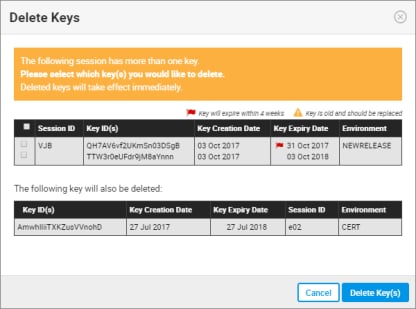
- Click Delete Key(s).
- In the confirmation window, select Delete Key(s) again.
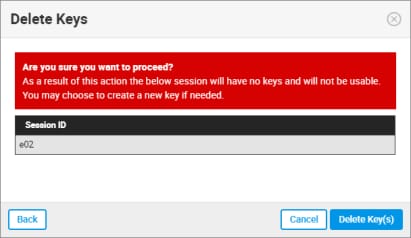
- A notification displays at the top of the screen. An email notification is sent to the registered email address.

Downloading Keys for BrokerTec Market Data Sessions
See: "Secure Key Pairs"
- To download existing keys in text format for BrokerTec Market Data sessions
- Select a session ID(s).
- Select Manage Keys for Selected Session(s).
- Click Download Keys
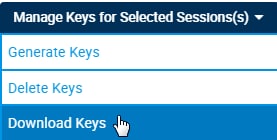
- Click Download All Keys.
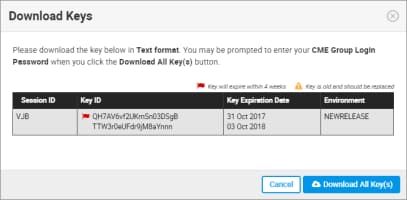
- Enter the security code that was sent to your device.
If you did not receive the security code, select Resend Code.
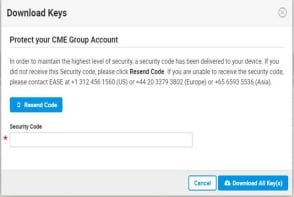
- Click Download All Key(s).
- Select a destination for the file if your web browser requires.
- Open the saved file to view the secure key pair(s).


