User Help System
EBS Drop Copy Sessions
Using the EBS Requests - Drop Copy Sessions page, authorized users can create sessions that utilize the Drop Copy service to receive trading activity communications via the iLink order entry gateway. To receive trading activity messages at multiple related entities, configure EBS Drop copy sessions (target sessions) with one or more source sendercomp sessions.
Users must generate secure key pairs for authentication during the EBS Request - Drop Copy secure logon.

The following functions are available on the EBS Requests - Drop Copy Sessions page:
- Creating an EBS Drop Copy Session
- Generating Keys for EBS Drop Copy sessions
- Deleting Keys for EBS Drop Copy sessions
- Downloading Keys for EBS Drop Copy sessions
Creating an EBS Drop Copy Session
On the EBS Requests - Drop Copy Sessions page, users can create a new EBS Drop Copy session to receive direct trading activity messages.
Note: Before creating Drop Copy sessions, ensure you have already created a Globex Firm ID, a Globex User Signature and at least one iLink session.
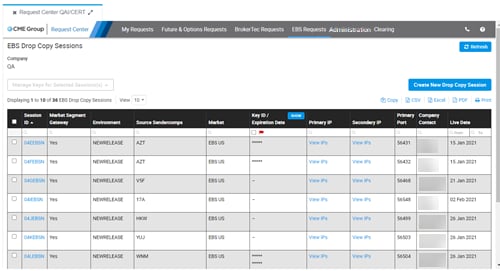
- To create an EBS Drop Copy session:
- Make a selection in the Company drop-down menu, if necessary.
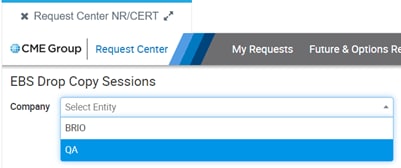
- Select Create New Drop Copy Session.
- Make selections in the drop-down menus:
- Session Type - Convenience Gateway, Market Segment Gateway
- Market - New York, London, Tokyo
- Environment - NEWRELEASE
- Number of Sessions - 1 or 2
- Business Rationale/Background
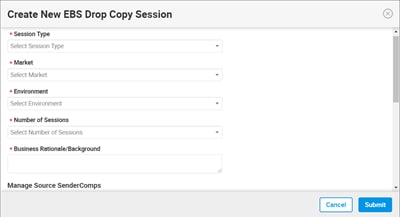
- Select Add Source SenderComps.
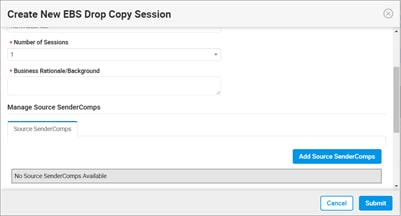
- Select Source SenderComps checkboxes and select Add.
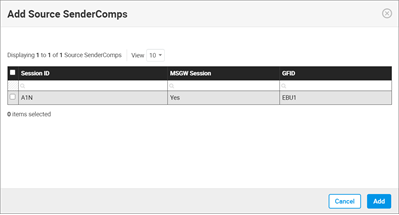
The selected source SenderComps appear in the list.
- Click Submit.
A notification displays at the top of the screen. An email notification is sent to the registered email address.

After requests are submitted, they will have a status of In-Progress until they are processed daily beginning at 4pm CT. Then they are processed and assigned a status of Completed or Failed. If a request fails, the reason for the failure will be included in the request details on the My Requests page.
After validation and setup, the status changes to Completed and the Drop Copy session appears in the list on the Drop Copy Sessions page.
Note: The Drop Copy IP and port information will be made available on the Request Center NR/CERT once the session(s) creation has been completed.
Generating Keys for EBS Drop Copy Sessions
See: "Secure Key Pairs"
- To generate keys for EBS Drop Copy sessions
- Select a session ID(s).
- Select Manage Keys for Selected Session(s).
- Select Generate Keys.
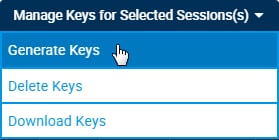
- If prompted, select a key(s) to be deleted immediately and select Delete Selected Key(s) and Proceed.
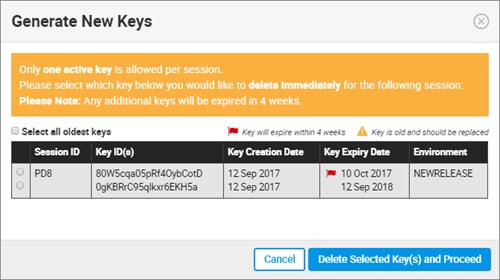
- The Generate New Keys window displays any existing key IDs.
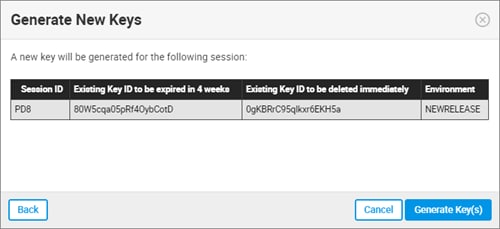
- Existing Key ID to be expired in 4 weeks
- Existing Key ID to be deleted Immediately - this key id (selected in the previous step) will be deleted immediately upon creation of a new key id.
Click Generate Key(s).
- A notification at the top of the screen and the Download Keys window are displayed. An email notification is sent to the registered email address.
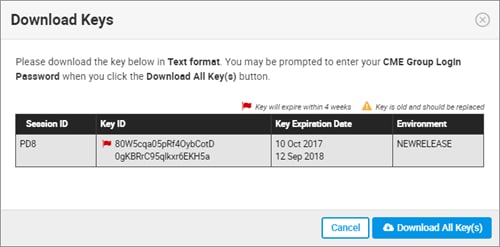
- Click Download All Key(s).
- Enter the security code that was sent to your device.
If you did not receive the security code, select Resend Code.

- Select Download All Key(s).
- Select a destination for the file if your web browser requires.
- Open the saved file to view the secure key pair(s).
Deleting Keys for EBS Drop Copy Sessions
See: "Secure Key Pairs"
- To delete keys for EBS Drop Copy sessions
- Select a session ID(s).
- Select Manage Keys for Selected Session(s).
- Click Delete Keys.
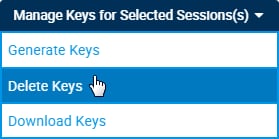
If there is more than one key for a session, select the key(s) to be deleted.
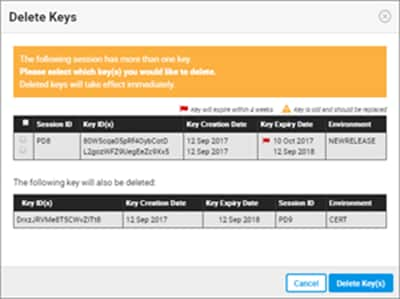
- Click Delete Key(s).
- In the confirmation window, select Delete Key(s) again.
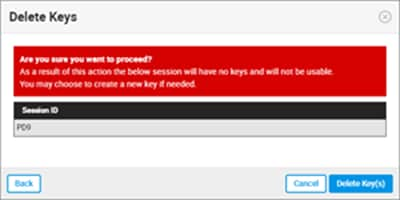
- A notification displays at the top of the screen. An email notification is sent to the registered email address.

Downloading Keys for EBS Drop Copy Sessions
See: "Secure Key Pairs"
- To download existing keys in text format for EBS Drop Copy sessions
- Select a session ID(s).
- Select Manage Keys for Selected Session(s).
- Click Download Keys
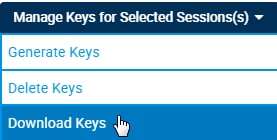
- Click Download All Keys.
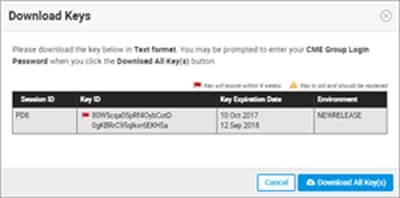
- Enter the security code that was sent to your device.
If you did not receive the security code, select Resend Code.
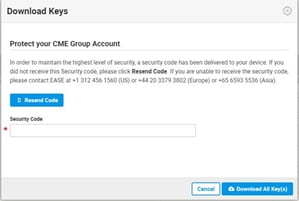
- Click Download All Key(s).
- Select a destination for the file if your web browser requires.
- Open the saved file to view the secure key pair(s).


