User Help System
EBS Globex Firms and Signatures
Using the EBS Requests - Globex Firms and Signatures page, authorized users can create and manage Globex Firm IDs (GFID) and Globex User Signatures (GUS). Globex Firm IDs and Globex User Signatures are required when requesting sessions.
Note:
-A company can have more than one GFID and GUS for each venue (market).
-A GFID can only be assigned to one company.
-A GUS can only be assigned to one company.

The following functions are available on the EBS Requests - Globex Firms and Signatures page.
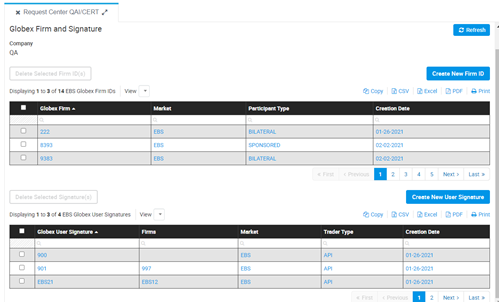
Creating an EBS Globex Firm ID
On the EBS Requests - Globex Firms and Signatures page, users can create EBS Globex Firm IDs (GFID). Firm IDs do not have to be approved. Once they are created, they are immediately available.
Note: If you receive an error when creating your Globex Firm ID stating “Firm ID you are trying to create is already exist” please contact your Global Account Manager.
Note: There are two separate procedures for creating a Globex Firm ID depending on whether or not the Globex Firm ID will be used for post trade testing.
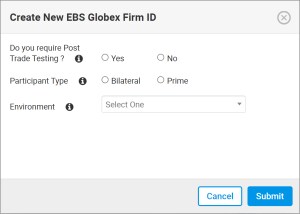
Creating an EBS Globex Firm ID
Note: This procedure is used to create a Globex Firm ID that WILL NOT be used for post trade testing. See Creating an EBS Globex Firm ID for Post Trade Testing to create a Globex Firm ID that WILL be used for post trade testing.
- To create an EBS Globex Firm ID
- Select Create New Firm ID.
- Select No in response to the question, "Do you require Post Trade Testing?"
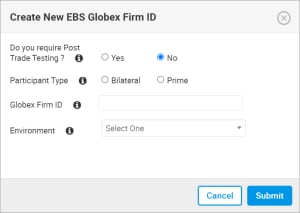
- Enter a Parent Firm ID (for Prime participants only).
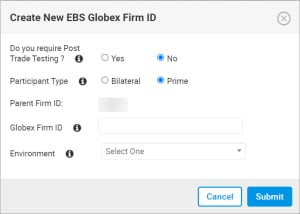
- Enter a Globex Firm ID (up to 4 characters).
- Select the Environment: New Release
- Select Submit.
A notification displays at the top of the screen. An email notification is sent to the registered email address.

Select Refresh.
The EBS Globex Firm ID now displays in the list.
Creating an EBS Globex Firm ID for Post Trade Testing
Note: This procedure is used to create a Globex Firm ID that WILL be used for post trade testing. See Creating an EBS Globex Firm ID to create a Globex Firm ID that WILL NOT be used for post trade testing.
- To create an EBS Globex Firm ID for Post Trade Testing
- Select Create New Firm ID.
- Select Yes in response to the question, "Do you require Post Trade Testing?"
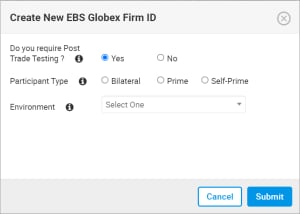
- Select a Participant Type: Bilateral, Prime, Self-Prime
- Enter a Parent Firm ID (for Prime and Self-Prime participants only).
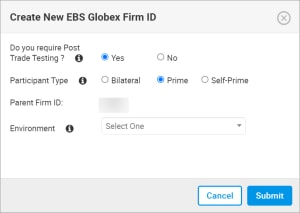
- Enter a Globex Firm ID (up to 4 characters).
- Select the Environment: NewRelease.
- Select Submit.
A notification displays at the top of the screen. An email notification is sent to the registered email address.

Select Refresh.
The EBS Globex Firm ID now displays in the list.
Deleting an EBS Globex Firm ID
- To delete an EBS Globex Firm ID
- Select the checkbox next to a Globex Firm ID.
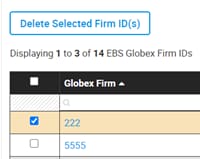
- Select Delete Selected Firm ID(s).
- Select Submit.
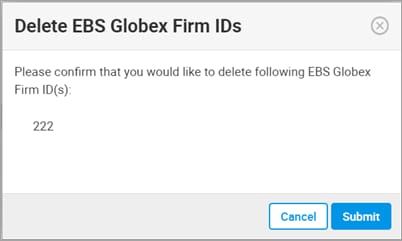
A notification displays.

- Select Refresh.
The selected EBS Globex Firm ID(s) is removed from the list.
Creating an EBS Globex User Signature
On the EBS Requests - Globex Firms and Signatures page, users can create EBS Globex User Signatures (GUS). Globex User Signatures do not have to be approved. Once they are created, they are immediately available.
- To create an EBS Globex User Signature
- Select Create a New User Signature.
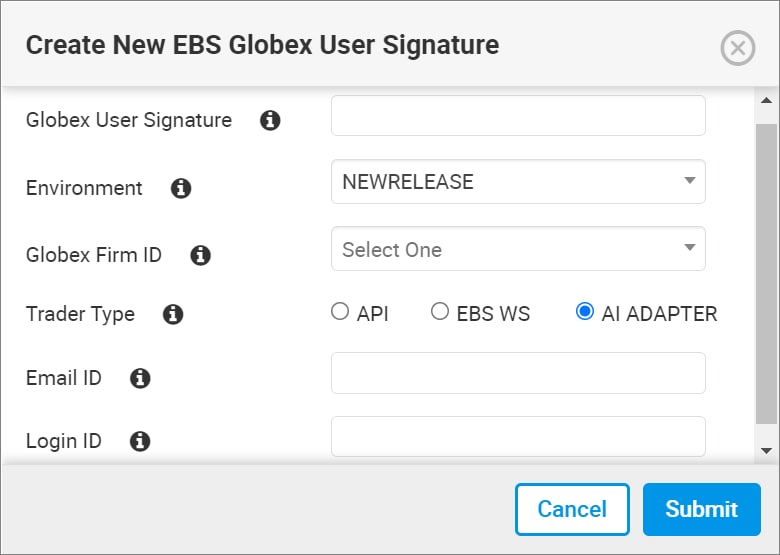
- Enter a Globex User Signature.
Note: The Globex User Signature must be exactly 3 characters.
- Select the Environment: NEWRELEASE
- Select a Globex Firm ID.
- Select a Trader Type: API, EBS WS, AI Adapter.
- Enter an Email ID (for EBS WS or API ADAPTER only)
- Enter a Login ID (for EBS WS or API ADAPTER only)
- Select Submit.
- A notification displays.

- The EBS Globex User Signature now displays in the list.


