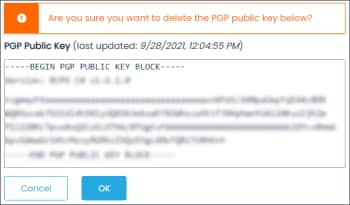User Help System
PGP Key Management for Emailed Reports
CME Group’s information security policy requires that electronic transmission of trade information or other sensitive data via email attachments must be encrypted. To do this, customers must acquire a PGP (Pretty Good Privacy) key and share the PGP public key via their CME Group Login profile.
The following procedures illustrate the process to upload and manage PGP public keys which are used to view encrypted reports,
To manage PGP keys for SFTP refer to Secure File Transfer - Adding PGP Encryption.
PGP Process:
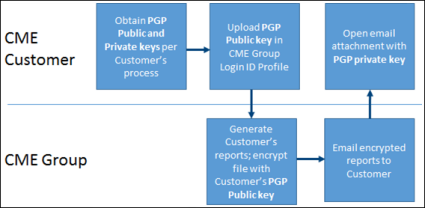
Uploading PGP Public Key
Use either your Information Technology (IT) department guidelines, or another standard process / tool to generate PGP key pairs. The following instructions are for uploading the PGP public key that will be used for CME Group purposes.
- To Upload PGP Public Key:
- View the contents of your PGP public key. Example:
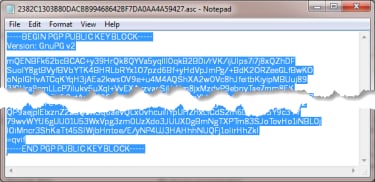
- Use the keyboard combination CTRL+A to select all contents of the file and use CTRL+C to copy.
- Use your CME Group Login to manage your PGP key.
- From a supported browser, go to https://login.cmegroup.com.
- Enter the User ID and password, then select Log In. Use the appropriate links if you have forgotten your credentials.

- Select the User icon; select My Profile.
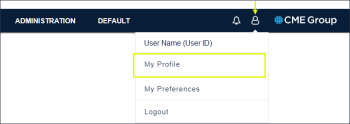
- Select PGP Keys tab from the menu, then select Upload.
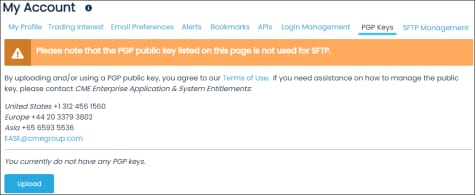
- Select the Add PGP Public Key field and enter or paste the key; then select Save.
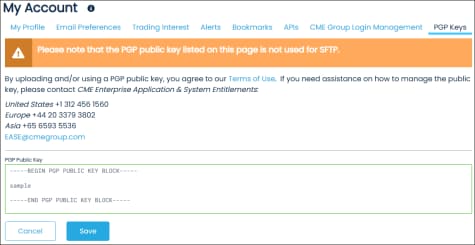
A security code is sent to the mobile phone number (multi-factor registered device) registered to the Profile.
- Enter the code, then select Submit.
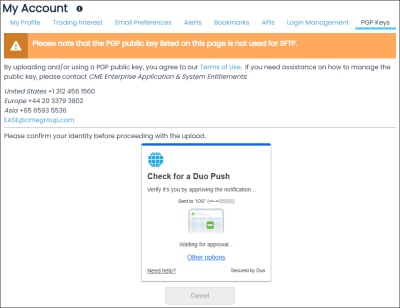
A confirmation page appears and the PGP public key is added to your CME Group Login profile. After system setup with the PGP key, you can receive CME Group encrypted reports.
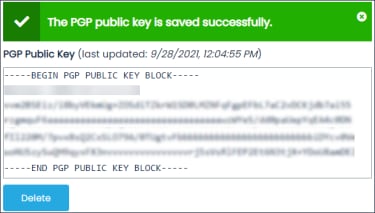
Note: A matching PGP key pair and associated password decrypt files that used the key pair for encryption. Only one PGP public key can be entered in the CME Group Login ID profile at any time. If you change your CME Group Login ID profile’s PGP public key, you will no longer be able to open files that were encrypted with a previous PGP key pair.
Deleting PGP Public Key
For assistance on managing PGP Encryption from CME Group Login, please contact Enterprise Application & System Entitlements (EASE).
- To Delete PGP Public Key:
- From the PGP Keys tab, select the Delete icon.
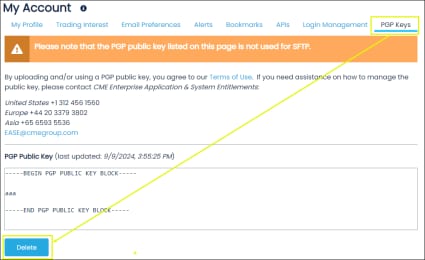
- A confirmation dialog appear, to delete, select OK.