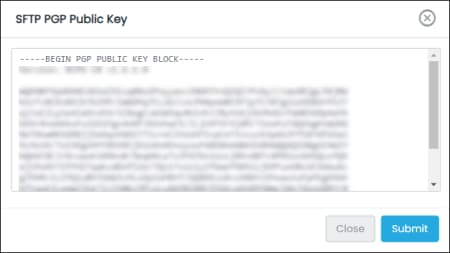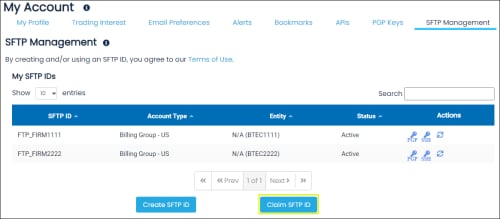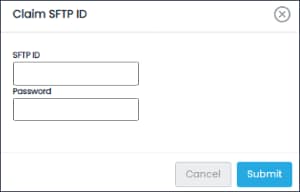Using SFTP, you can connect to CME Group systems to send and receive files, using an application enabled for ssh encrypted login.
Public / private key authentication is allowed to secure connections, using SSH public key file format (RFC4716).
- To establish a connection and access files:
- Using the password, SSH or PGP key authentication, log in to access CME Group directories (incoming / outgoing):
Futures & Options / BrokerTec / EBS: Production access via internet
- Address: sftp.cmegroup.com
- IP address: 205.209.196.150
- Port: 22
Futures & Options: Production access via leased line WAN
- Address: sftp.cmegroup.com
- WAN CDN connection VPN IP address: 167.204.72.96
- WAN Futures &Options: 167.204.41.34
- Port: 22
BrokerTec: Production access via leased line WAN
- Address: sftp.cmegroup.com
- WAN CDN connection VPN IP address: 167.204.72.96
- Port: 22
EBS: Production access via leased line WAN
- Address: sftp.cmegroup.com
- IP address: 167.204.72.206
- Port: 22
- After successful login, the root directory appears with default directories to access files.
Directory paths are case sensitive and must be entered exactly as indicated.
Folders and directory path are available as described below:
- incoming: Confidential data files submitted by firms. Firms upload files as required by CME Group.
- outgoing: Confidential files, from CME Group, for firms to download and review or complete.
- pub: A file folder that can be setup with subdirectories to send and receive files.
- Sample report filenames:
BrokerTec
- BTEC111_IDY.[Business_Date].BTEU.[GFID].[master account].csv
- BTEC111_EOD.[Business_Date].BTEU.[GFID].[master account].csv
EBS: End of Day report format
EREP
- CEOD200_EBS_(GFID)_yyyy-mmm-dd.csv
In this example CEOD200 is the EOD Client Order Events - EBS Market - Daily Report, which is available via EREP.
- CEOD200_EBS_(GFID)_yyyy-mmm-dd.csv
SFTP
- CEOD200_(yyyymmmdd).EBS.(GFID).OG_(CID).csv
In this example CEOD200 is the EOD Client Order Events - EBS Market - Regulatory - Daily Report, which is available via SFTP.
- CEOD200_(yyyymmmdd).EBS.(GFID).OG_(CID).csv
Reports are updated at:
US
- 9:00 AM CST
- Intraday: every hour
- 4:30 PM CST
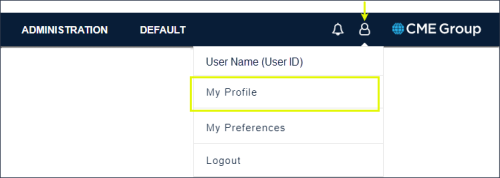
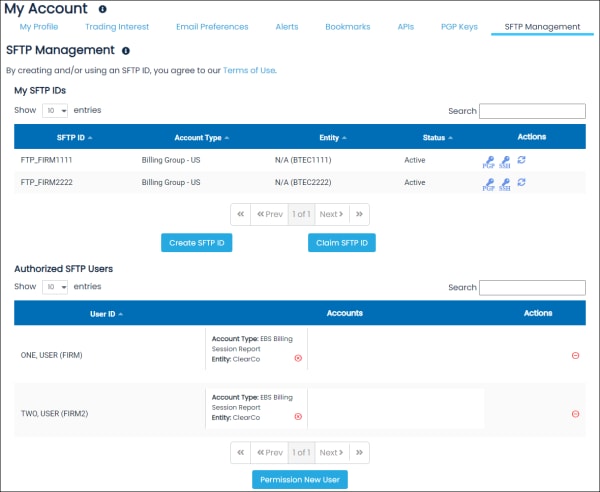
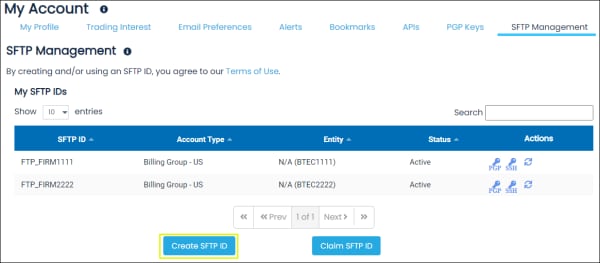
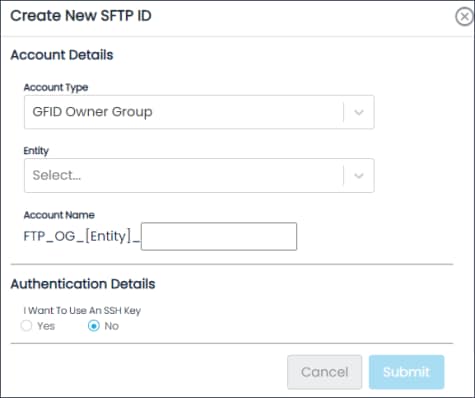
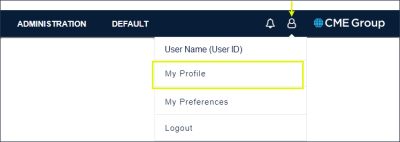
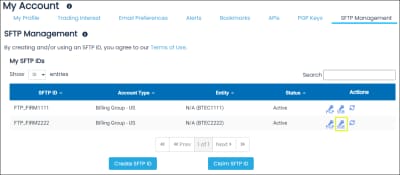
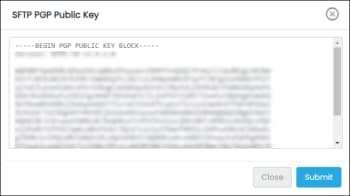
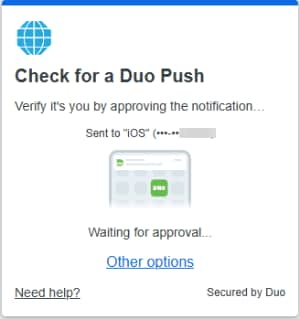
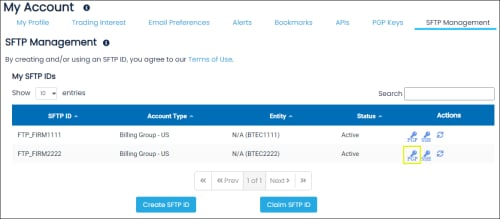
 ) for the SFTP ID to manage.
) for the SFTP ID to manage.