User Help System
Managing User Entitlements
The following procedure describes the process to perform a search then modify scope or entitlements from the search results page.
To view and manage available application entitlements and front / middle / back office details, refer to BrokerTec, EBS or Futures & Options application roles
- To manage entitlements:
- From the Customer Center Administration menu, select User Administration.
- On the main Search Entitlements page perform a search and select a User ID from the list.
- Select a User ID (to perform additional actions), expand the Scope.
- User ID Actions
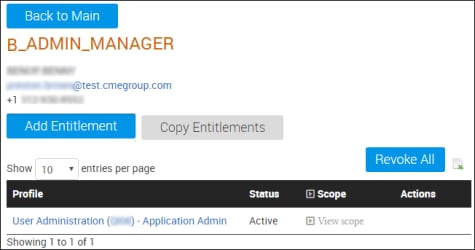
- Add Entitlement
- Copy Entitlements: Copies entitlements from the selected user to a new user.
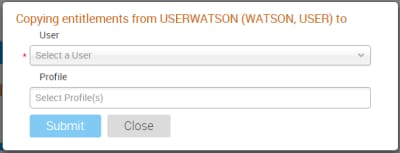
Prior to copying, the new user must have a valid CME Group Login, then select the User and Profile, which applies the selected user's entitlements for the new user.
Copy requests require approval by admin managers.
- Revoke All: Deletes all entitlements for the selected user.
- Export: Save user entitlement details in an Excel compatible file.
- View Scope: Individual Request Center Entitlements can be deleted by expanding the Scope then clicking the delete (x) icon.
- Select Profile: View the user profile in a pop-up dialog
- Scope Actions

- Status:
- Select Profile: View the user profile in a pop-up dialog
- Delete: x Individual entitlements can be deleted (x).
- Edit:
 Add/Edit assigned entity.
Add/Edit assigned entity.
- Make Pending/Active:
 Temporarily deactivate the user's listed entitlement(s).
Temporarily deactivate the user's listed entitlement(s).
To reactivate pending users, select the thumb up ( ) icon.
) icon.
This requires confirmation of the deletion / revocation.
Requests may require confirmation and/or Admin Manager approval, including selection from a dialog and/or entering your CME Group Login ID password.
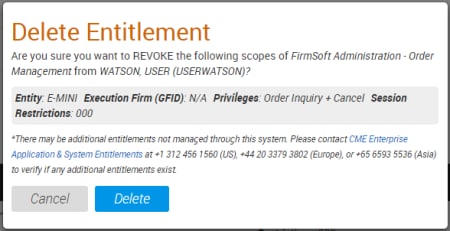
- An email confirmation and update on the My Requests page may occur.
 : From the Actions column, select to remove an entitlement (including all Scope details).
: From the Actions column, select to remove an entitlement (including all Scope details).

