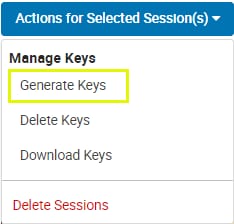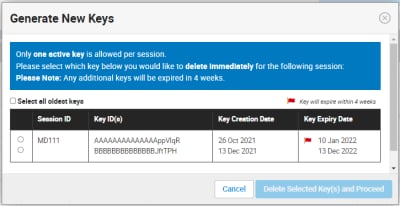User Help System
Market Data Sessions
Using the EBS Requests - Market Data Sessions function, authorized users can create and manage market data sessions which are used to access TCP market data via an API connection.
The following functions are available on the EBS Requests - Market Data Sessions page:
- Creating EBS Market Data Sessions
- Checking Market Data Session status
- Editing Market Data Session Information
Secure Key Pairs: Secure login key setup
- Generating Keys for EBS Market Data Sessions
- Downloading Keys for EBS Market Data Sessions
- Deleting Keys for EBS Market Data Sessions
Creating an EBS Market Data Session
The following instructions illustrate the process to create EBS market data sessions.
- To create a new EBS market data session:
- From the Request Center - EBS Requests menu, select Market Data Sessions.

- Make a selection in the Registered Entity drop-down menu. As you enter characters in the field matching selections will appear.
This is automatically selected for users with access to one entity.
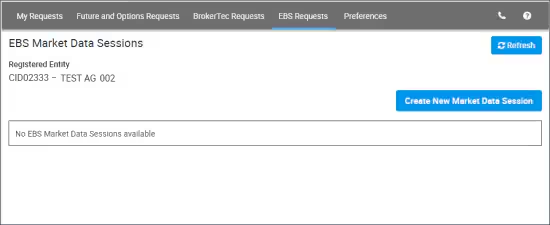
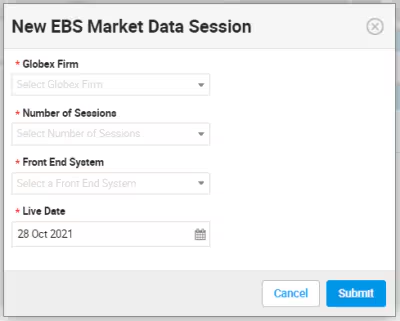
- Globex Firm: Select from EBS market participants, also known as Deal / Floor Code.
- Market Data Products (appears after selecting the Globex Firm): Select (
 )/ Deselect (
)/ Deselect ( ) all products within a group.
) all products within a group.

To enable products after deselecting, expand the product group, then Select Individual / All products.
- Expand:

- Collapse:

- Filter: Select / deselect products or use the filter to view and select products for a particular currency / metal (for Spot Precious Metals).
- Number of Sessions: 1 - 15
- Front End System: Select the application(s) for which the session is authorized to monitor.
- Live Date: The requested effective date of the session.
- Select Submit when done.
Confirmation and Notification
- A screen notification appears, indicating successful submission.
- To view the new Market Data Session, select Refresh (
 ), then select the linked Session ID from the page.
), then select the linked Session ID from the page. - An email notification is sent to the registered email address.
- Request details are viewable on the My Requests tab.
After validation and setup, the status changes to Completed, the session appears in the list with an assigned Session ID and IP address.
Editing Market Data Session Information
The following procedures illustrate the process to access a Market Data Session and edit details.
- To create a new EBS market data session:
- From the Request Center - EBS Requests menu, select Market Data Sessions.

- Make a selection in the Registered Entity drop-down menu. As you enter characters in the field matching selections will appear.
This is automatically selected for users with access to one entity.
- Select the linked Session ID, then select Edit on the screen that appears.
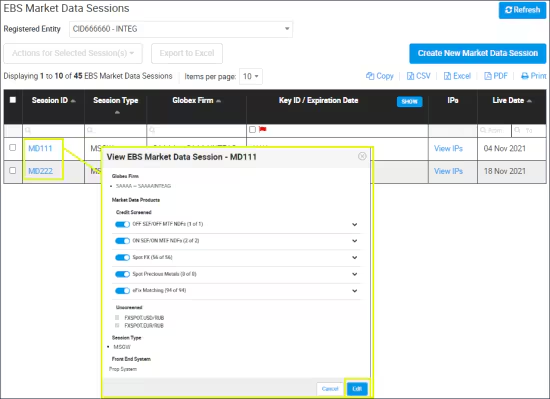
The following fields can be updated:
- Market Data Products: Select (
 )/ Deselect (
)/ Deselect ( ) all products within a group.
) all products within a group.

To enable products after deselecting, expand the product group, then Select Individual / All products.
- Expand:

- Collapse:

- Front End System: Select the application(s) for which the session is authorized to monitor.
- Live Date: The requested effective date of the session.
- Select Submit when done.
- To delete market data sessions:
From the main EBS Market Data Sessions page, select the checkbox for the Market Data Session ID to delete, then select Actions for Selected Session(s) > Delete Sessions.

Secure Key Pairs
CME Group uses a secure login process for Drop Copy, Order Entry and Market Data API services.
Using self-service functions, users can generate and manage key pairs ( + ) to secure user login and Market Data activity.
- Customer identity verification: Login is signed with CME Group issued and validated security credentials.
- Message confidentiality and integrity: CME Globex uses customer submitted credentials to calculate the HMAC value to validate against a login request.
- Once created, credentials are accessible and available for multiple downloads
- In situations when a secure key is within four weeks of expiration, a user can have two secure key pairs.
Notification of pending security credential expiration will be sent by email to registered administrators.
- If a customer generates a third secure key pair:
- The user must delete a secure key pairs immediately.
- The oldest secure key pair will expire in four weeks (at market close).
Generating Keys for EBS Market Data Sessions
CME Group uses a secure login process for Market Data Sessions API services.
Downloading Keys for EBS Market Data Sessions
The following instructions illustrate the process to download a previously generated Secure Key ID file.
More: "Secure Key Pairs"
- To download secure keys:
- From the EBS Market Data Session page, select the checkbox for the Session ID to manage.

- From the Actions for Selected Session(s) menu, select Download Keys.
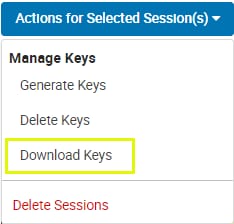
- On the Download Keys screen that appears, select Download All Key(s),

An authentication code is sent to the registered mobile phone number.
- Enter the authentication code that was sent to your mobile phone number, then select Download All Key(s).
The file is saved to the default browser directory.
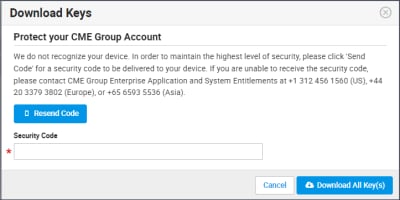
- If you did not receive the security code, select Resend Code.
Deleting Keys for EBS Market Data Sessions
More: "Secure Key Pairs"
- To delete secure keys:
- From the EBS Market Data Session page, select the checkbox for the Session ID(s) to manage.

- From the Actions for Selected Session(s) menu, select Delete Keys.
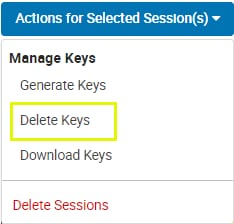
If there is more than one key for a session, select the key(s) to be deleted.
- Select Delete Key(s).
- On the confirmation window, select Delete Key(s) again.
A confirmation banner appears on the screen and an email notification is sent to the registered email address.