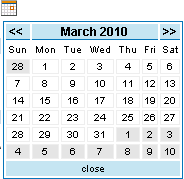User Help System
Report Request
When Reports is selected, two sub-menu options appear.
- Request: Select this option to request a report.
- Viewing: Select this option to view, extract, or delete a report.
To request a report, select the Request option from the Reports sub-menu. When this option is chosen, the Report Request page appears. Basic or Advanced Search options are available.
To request a Report, click on the report name within the report drop-down list, or select the checkbox next the appropriate Report Type filter. When a Report Type filter is selected, the report drop-down list will immediately update to reflect only the reports within that Report Type.
Report Request: CBOT

Report Request: CME, DME, NYMEX / COMEX

Report Packet
The Report Packet provides an ‘overview’ of the report suite available to assist in reconciling, for each product exchange:
- the various fees charged,
- the registration of accounts and operator IDs,
- the validation of membership status for firms, entities, individuals or special programs participants, and
- the discounts associated with various fee incentive programs.
To access the report packet, click the Report Packet hyperlink in the top right corner of the screen. The report packet provides detailed descriptions of all the reports available, as well as key items to note when using the various reports.
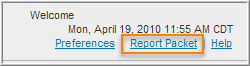
Report Types
There are several pre-defined reports to choose from the Report drop-down list. To limit the Report list, the User may select the Report Type that contains the type of report the User wants to execute. The main Report Type categories are as follows:
- General Reports
- Reconcile Reports
The main Report Types are then broken down to further assist the User in identifying the best report to utilize when reviewing the fees charged. Following are descriptions of the Report Types:
|
Report |
Type |
Description |
|---|---|---|
|
General Reports |
Across Exchange |
This report type will include activity for qualified participants where discounts are applied based upon volume accumulation or fees charged across the product exchanges (e.g. CME, CBOT, NYMEX/COMEX) or where the discount program is identical across the exchanges. NOTE: This report will only return/display data for the specific product exchange that the end user has selected. |
|
Brokerage |
This report type contains fees that are charged directly to the broker. This is the only area where this activity can be isolated in the fee system. Currently, this fee is only applicable to CME and CBOT product exchanges. |
|
|
Exchange Specific |
This report type isolates activity to address fee discount programs unique to an individual product exchange. |
|
|
Fee Summary |
Fee Summary reports provide various high-level overviews of fees applied by account, commodity and/or transaction type, specifically to facilitate reconciliation to the Clearing Member Firm’s billing statement. |
|
|
Reconcile Reports |
Non-Member Activity |
This report type isolates trade activity (e.g. PIT, Electronic, ClearPort) where the non-member rate was applied. |
|
Non-Trade Activity |
This report is tailored to review and manage non-trade activity (e.g. cash settlements, exercise, assignment, delivery, future from exercise/assignment, expired option) that could be eligible for reduced rates based on the rules prescribed for each product exchange. |
|
|
Unregistered Activity |
This report type focuses on activity that is not registered or recognized in the fee system that could ultimately trigger non-member rates to be applied. The main areas of registration anomalies are: Accounts and Operator IDs. |
|
|
Other |
This report type will assist in validating what has been registered within the fee system and provide assistance monitoring adjustments (prior period or manual requests). |
Report Basic Search Criteria
The basic report search requires the User to select a date selection by either Process Date or Trade Date by checking the box in front of one or both of the date selections. The User must also select the corresponding Firm, prior to submitting a report.
|
Field |
Description |
|---|---|
|
Process Date |
Process Date The date that the trade was processed in EFS. Refer to section below for the Date Selection choices. |
|
Trade Date |
Trade Date The date that the trade was executed. Refer to section below for the Date Selection choices. |
|
Firm |
Represents the filling firm (executing firm) of the transaction. |
|
Adjustments / Reason Code |
Identifies transactions based on Change Code or Reason Code |
Basic Search Criterion Date Selection
|
Date Selection |
Description |
|---|---|
|
Month to Date |
Month to Date automatically sets the beginning date to the first day of the current month and the end date to the prior trading day. NOTE: Dates cannot be changed while in the Month-To-Date mode. |
|
Equals |
Equals specifies only one day. The system default displays the prior trading day. |
|
Between |
Between specifies the beginning and end dates for a date range. NOTE: With a “Between” search criteria, it is only possible to view a maximum of one calendar month at a time. |
|
Last Month |
Last Month defaults the beginning and end dates to the first and last days of the previous month. |
|
Two Months Ago |
Two Months Ago defaults the beginning and end dates to two months prior to the current month. |
|
Three Months Ago |
Three Months Ago defaults the beginning and end dates to three months prior to the current month. |
When using the Between and Equals selections, specific dates must be entered either by clicking in the date fields and typing in the date in the MM-DD-YYYY format, or by choosing a date using the calendar to the right of the date field.
|
Click the calendar icon to have the calendar window appear. |
|
Report Advanced Search Criteria
There are dynamic advanced search features available, depending on the report selected. Not all reports will have the advanced search criterion. When advanced options are available for the selected report, the User will be able to select the Advanced button at the bottom left of the screen. For Advance Criteria field descriptions, refer to the Transaction Viewer and Transaction Viewer Advanced Search Field Definitions.
The basic search selections will remain at the top of the page and must be completed as noted above; the advanced search fields will appear below the basic search fields. While the advanced search criterion available to select will vary per report; the operand selections are consistent as follows:
Advanced Search Criterion Operands
|
Operator |
Description |
|---|---|
|
Any |
Allows the User to search for all items and is the default selection. |
|
Begins With |
With Allows the User to enter the first few numbers and/or letters of the desired search item(s). |
|
Contains |
Allows the User to enter a string of numbers and/or letters and search for all items that contain that string. |
|
Ends |
With Allows the User to enter the last few number and/or letters of the desired search item(s). |
|
Equals |
Allows the User to enter the exact search item. “Equals” may also be used to enter multiple accounts so that it works as an “is in” option. |
- To Add a Search Item
- For all selections except Any, type the desired search item in the text field below the drop-down menu.
- Click the Add hyperlink to add that item to the search list.
NOTE: The Add hyperlink must be selected in order for entered text to be captured.
- To Delete a Search Item
- Find the item to be deleted in the search list.
- Click to highlight the item.
- Click the Delete hyperlink to remove that item from the search list.
- Submit a Report
Once the search criterion has been defined, select the Submit button to generate the report.
A confirmation message will be displayed stating that the report has been submitted.