User Help System
Allocation
The Allocation screen is used for allocating non-trade transactions (for example, Exercise, Assignment, Delivery, Cash Settlement, Expired Options, Future from Exercise and Future from Assignment) to the appropriate main and/or trading account, as well as the ability to edit previously allocated transactions. These Non-trade transaction types do not have account numbers associated to them when the records are received from CME Group Clearing. Therefore, they are charged at Non-Member rates until the firm allocates them to the appropriate underlying main and/or trading account.
NOTE: For CBOT and CME - Future from Exercise and Future from Assignment transactions do not need to be allocated separately. These transaction types will systematically be allocated to the same main and/or trading account entered for the associated Exercise or Assignment transaction.
NYMEX and DME feature Show Optional Types by selecting the check box. The fees for these optional transaction types are not based on membership status, therefore, they are not required to be allocated, however the User may do so if desired.
![]() : For an overview of Allocation functions, view this video tutorial.
: For an overview of Allocation functions, view this video tutorial.
Select Allocation from the navigation menu.

The following transaction types are available for allocation by Exchange:
|
Transaction Type |
CBOT |
CME |
NYMEX/COMEX/DME |
|---|---|---|---|
|
Assignment |
X |
X |
Optional |
|
Delivery |
X |
X |
Optional |
|
Exercise |
X |
X |
Optional |
|
Expirations |
X |
N/A |
N/A |
|
Cash Settlement |
N/A |
N/A |
X |
|
Future from Assignment |
N/A |
N/A |
X |
|
Future from Exercise |
N/A |
N/A |
X |
|
Maintenance |
x |
N/A |
N/A |
|
Swap from Assignment |
N/A |
N/A |
N/A |
|
Swap from Exercise |
N/A |
N/A |
N/A |
|
|||
Key Concepts
What does the term “Reallocate” signify?
Non Trade transactions are initially directed to a “blank” account for the firm, any allocation the User performs is known as Reallocation.
May I correct an allocation after submitting the records for allocation?
The User may only allocate transactions ONE time per business day. If a mistake is made and submitted, please contact the Exchange Fee Team.
If I allocate many trading accounts at once, how am I best able to view them in the allocation screen?
If the scroll bar is not sufficient for viewing entries in the allocation box, the User may select the Extract hyperlink. Refer to the image below for reference.
Allocation Search Extract Feature
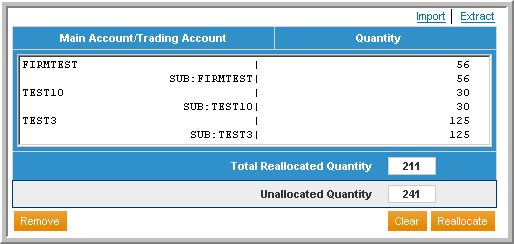
After selecting the Extract hyperlink the User will be prompted to Open or Save the extracted list of main/trading accounts to be allocated. To obtain a quick view of the accounts, select Open; to review at a later time or to save the data for import into another application, select Save.
What happens if the allocated quantity exceeds the available quantity, as shown in the image below?
If an entered quantity causes the Total Reallocated Quantity to exceed the number of contracts available for allocation, an error message will appear in a pop-up window. Click OK to remove the error message, return to that section and revise the quantity.
Reallocation Screen with Quantity Exceeds Error

What if I don’t know what specific transactions are unallocated?
The User may execute the Unallocated Non-Trades Report in the Reports screen, or the User may utilize the Transaction Viewer’sView Non-Trades mode, to determine what transactions may need to be allocated.


