User Help System
Account Maintenance – Search
The Account Maintenance – Search screen is a read-only screen that allows the User to view all accounts (regardless of exchange) and the respective details, in one centralized place.
Also on this screen, the User can view the ‘Max Last Trade Date’ for the Main Accounts viewed, which identifies the most recent Trade Date for which any of the underlying registered Trading Accounts had trading activity.
Searches can be done by:
- One or More Main Accounts
- Single Trading Account
- One or More Account Owners
NOTE: The User cannot refine the search to have a combination of Main, Trade and Account Owner; the OR condition will only allow selection of ONE of the options noted above.
Account Search
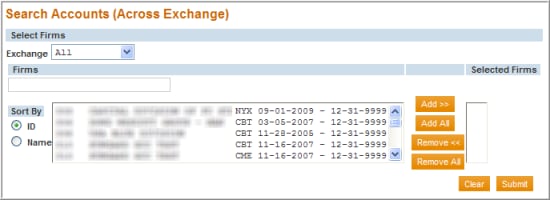
- Select the Exchange(s) to search; this will filter the firm list below to contain only firms associated with the Exchange(s) selected.
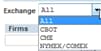
- From the Firms list, select the firm(s) to search. The Firm list will default to ALL firms to which the User has security access. Note: Depending on the Exchange(s) selected in the previous step, a firm that exists at more than one Exchange may appear multiple times in the Firm list. The Exchange designation appears after the firm name, prior to the firm’s date range; the User should be sure to consider this when selecting firms from the list.
To select multiple firms, hold the CTRL key and click on each firm name.
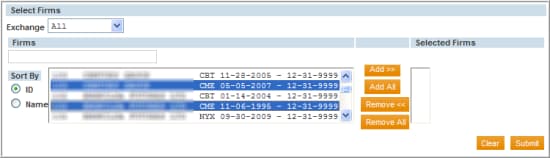
- After selecting the firm(s), click the Add button. The designated firms will be added to the ‘Selected Firms’ section.
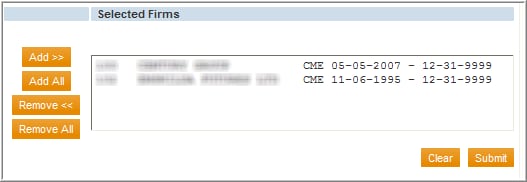
- Click on the Submit button. The search criteria results will display the firm(s) and Exchange(s) selected.
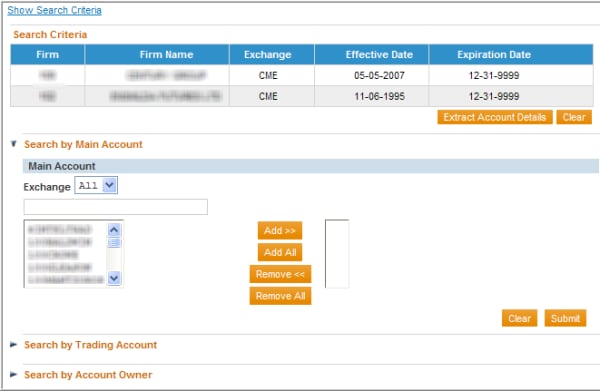
- If the User would like to obtain an extract of all of the registered account details for the selected firms, click the Extract Account Details button below the Search Criteria section.
The User can further search within the selected Exchange(s)/Firm(s) by clicking the link for one of the following options:
- Search by Main Account (default); or
- Search by Trading Account; or
- Search by Account Owner
- To Search by Main Account:
- From the Main Account list, select the Main Account(s) to view.
- To select multiple accounts, hold the CTRL key and click on each account number.
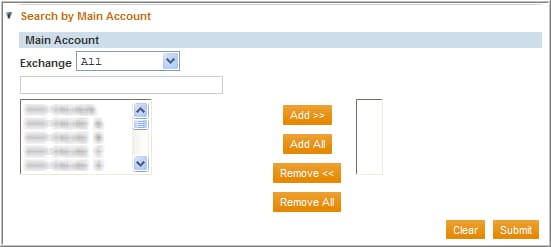
- After selecting the Main Account(s), click Submit. The Main Accounts details will display.
Search by Main Account

- To Search by Trading Account:
- From the Trading Account list, select the Trading Account to view.
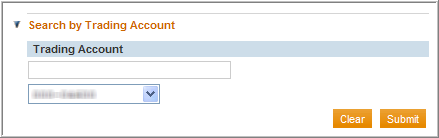
- After selecting the Trading Account, click Submit. The associated Main Accounts details will display for the Main Account under which the Trading Account is registered.
Search by Trading Account

- To Search by Account Owner:
- Select the Account Type: Firm (default) or Individual.
- From the Account Owner list, select the Account Owner(s) for which to bring back results and then click the Add button. To include non-member accounts in the search results, check the ‘Include non-members’ checkbox.
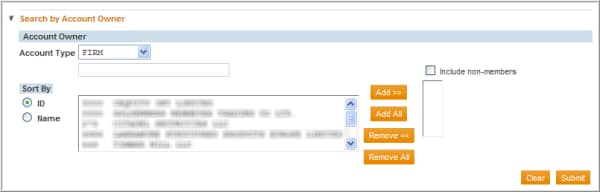
- After selecting the Account Owner(s), click Submit. The Main Accounts details will display for all Main Accounts associated to the selected Account Owner(s).
Search by Account Owners



