User Help System
Multiple Workspaces
The Enable Multiple Workspaces option creates 6 separate Workspaces, allowing the addition of more cards and groupings of cards. Each Workspace’s layout is managed independently. All Workspaces share the same Orders Card (although it can be positioned differently) so that all active and done orders launched from any Workspace will always be visible on every workspace.
- To enable multiple workspaces:
- Go to the Workspaces section in General Preferences and check Enable Multiple Workspaces.
The screen will update with six Workspace name labels.
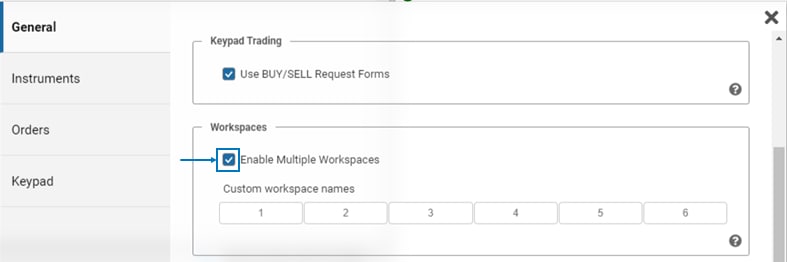
2. Click a label to enter a custom names (maximum of 6 characters) to each of the 6 Workspaces. Default names are numeric (1-6).
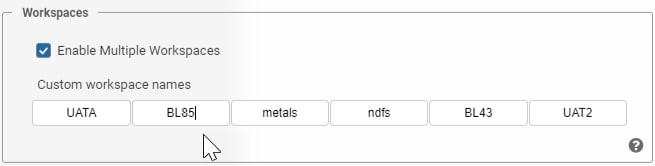
Workspaces navigation buttons appear at the top of the screen.

- To navigate between Workspaces
- Using the EBS Keypad, press <Shift>+<P> keys at the top (<P1> is linked to first workspace, <P2> to the 2nd etc.)


