User Help System
Entitlement Reporting
Entitlement Reports can only be submitted in the Excel format. Reporting via Excel is a 3-Step process: 1) download a template with your company information, 2) add data to your company template and save it, 3) upload the revised template to the Data Services Portal.
- Submit Excel Spreadsheet for Entitlement Reporting
- Select Reporting > Entitlement Reporting from the Menu Bar.
The screen appears: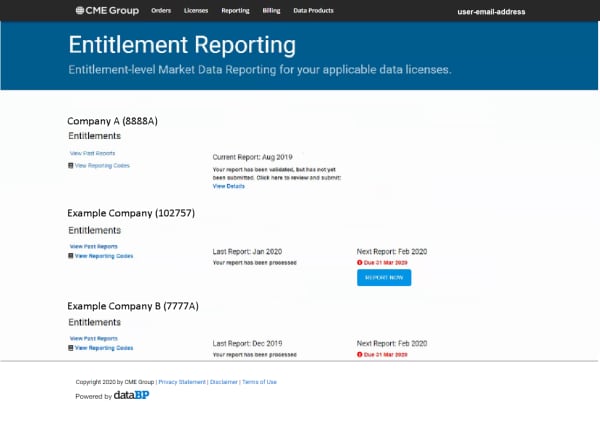
- For the Company of your choice, select REPORT NOW.
- Select DOWNLOAD to download an Excel template.
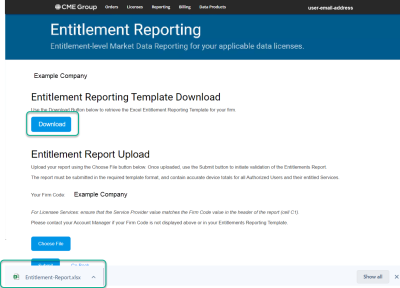
- Open the Excel spreadsheet and enter the number of devices/inventory in the Quantity (Device) column and save the file.
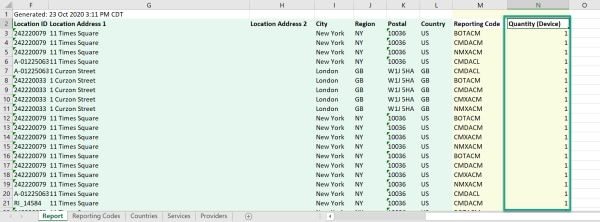
- From the Entitlement Reporting window, select Choose File . select the file to upload, and select Open.
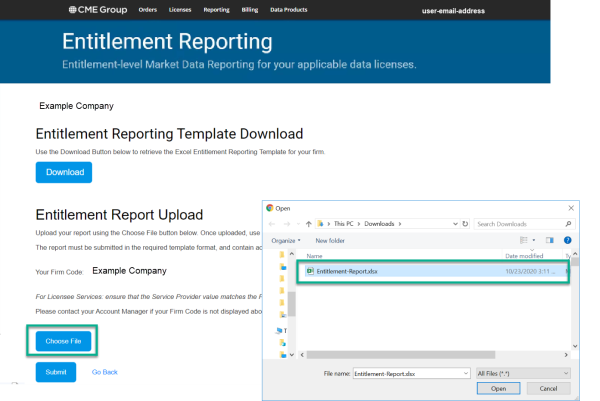
- Select Submit.
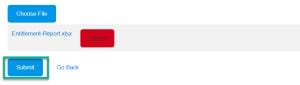
The system will perform an automated check for any data issues.
The report processes automatically if there are no significant changes compared to the previous month; otherwise, the report is queued for further review by CME Group. Your Global Account Manager will contact you if further clarification is needed. The report status shows “Submitted” while the report is under review. Once the review is completed, the report shows as “Processed.”


