User Help System
Billing
See frequently asked questions about billing in Billing FAQ.
There are two options for the Billing module:
- Billing Accounts - data for Billing Accounts to which you are entitled.
- Invoices - invoices to which you are entitled.

Billing Accounts
Billing Accounts identify the addresses where customer's invoices are sent. A customer may have more than one Billing Account. Each Market Data License can be tied to a particular Billing Account; if the license does not identify an account, then it is billed to the default Billing Account. Default billing accounts are created by CME automatically. The customer can request to change a designation, and appoint an alternative account to be a default. Account Manager will make that update.
- View and Add Billing Accounts
- Select Billing > Billing Accounts from the Menu Bar.
The Billing Accounts screen appears:
- Select ADD to add a new account.
- Enter data in the fields and select SAVE.
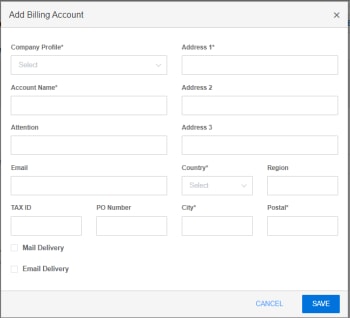
Note: Newly added billing account is reviewed by the CME Account Manager; status of "NEW REQUEST PENDING" appears for the Billing Account until approved.
- Filter the Billing Accounts List
You can filter the list of billings accounts by entering data in the filter field that is part of any column--Account Name, Account Number, Company Profile, first line of address, Tax ID, PO Number, and Email address:

- View and Edit Details of Billing Account Name
- Select the particular Account Name from the Billing Accounts list.
The system displays the Billing Account details and a history of invoices billed that account.
- Select Edit to modify the Billing Account and make changes as needed; select SAVE.

- Select Billing Accounts List to return to the previous page.
Note: Changes to the billing account are reviewed by the CME Account Manager; status of "CHANGE REQUEST PENDING" appears for the Billing Account until approved.
Invoices
The Invoices module displays a customer's history of invoices (since May 2016).
- View Invoices
- Select Billing > Invoices from the Menu Bar to display.
The Invoices screen appears, which shows the Invoice Type and accumulated Amount Due:
- Generate Excel Spreadsheet of detailed Invoiced charges based on Location
You can download a spreadsheet with see details of an invoice. This contains the breakdown of every location ID's charges.
- Select Generate Excel for any Invoice row. The system gathers the invoice information and displays the spreadsheet icon in the row when finished.
- Select the spreadsheet icon
 to view; then select the downloaded Excel spreadsheet to open it:
to view; then select the downloaded Excel spreadsheet to open it:
Note: the spreadsheet breakdown of every location ID and the charges for each feed for the price and quantity.
- Filter the Invoice List
You can filter the list of licenses by entering data in the filter field that is part of any column--Invoice Number, Account Name, Account Number, Invoice Date, Invoice Type, Currency, and Amount Due.

- View Details of an Invoice Number
- Select the particular Invoice Number from the list.
The system displays the invoice details, including totals by Fee, Service Period, and Location, which can each be
- Select Invoice List to return to the previous page.


