User Help System
Users
The Users page is used to add users that can be used for certification testing.
Note: User forms can be submitted once the company details request has a status of Submitted.
- To add a user:
- From the Administration menu, select Users.
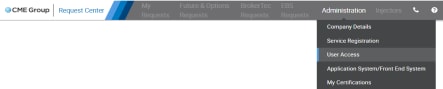
- Select a company in the "Company" drop-down.
- Select Add User.

The CME Group Login Lookup dialog displays.

- Enter a registered CME Group Login and proceed to the next step.
OR
Select the link to create a new CME Group Login. Then return to the beginning of this procedure.
- Select Look Up.
The User Form dialog displays with pre-filled information for the following fields:
- Testing User Full Name
- CME Group Login ID - Self-managed, centralized user profile service for authenticating access to CME Group content and tools.
- Email Address
- Phone Number
- City
- Country

- Select a Time Zone (e.g. "GMT -6") and enter a Business Rationale.
- Select Submit.
- A notification displays.

- Select Refresh
 .
.
The added user displays in the list.
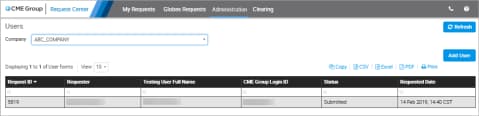
After user requests are submitted, they remain in the Submitted state until they are Approved by your Global Account Manager.
- Select a user in the list to view details.

The request is then routed to the Global Account Management (GAM) team for approval. You will receive an email with the status of the request (Approved, Denied) when the request has been processed.


