User Help System
Globex Firms
A Globex Firm ID (GFID) is a logical instance that identifies market participants (persons or trading system operators) enabled to submit trades for products within its registered entity and clearing firm relationships.
Using Futures and Options Requests - Globex Firms function, authorized users can create and modify Globex Firm IDs (GFID), which are submitted for clearing firm administrator review and decision. Globex Firm details and clearing firm/ registered entity relationship mapping is done via the Globex Schedule 6, Clearing Firm Guarantee and Acknowledgement form.
Globex Firm ID functions:
- Accessing Globex Firm IDs:
From the Futures & Options Requests menu, select Globex Firms.
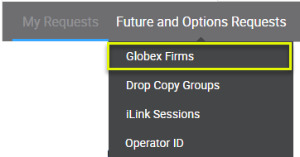
If you are authorized for more than one firm select a Registered Entity; otherwise it is selected automatically.
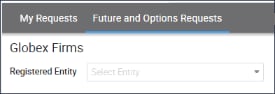
- Editing / Deleting Globex Firm IDs: Change clearing firm or front end system mapping or entity name.
- Enable Cancel on Behalf functionality
- Approving Globex Firm ID Requests: All requests must be reviewed and / or approved by a Clearing Firm Administrator.
- Updating Clearing Firm mapping: Available from Request Center > Preferences menu.
Creating a Globex Firm ID
Use the Futures & Options Requests > Globex Firms function to create a Globex trading entity identifier. Requests are subject to review by the firm's clearing exchange administrator.
The creation process consists of the following steps:
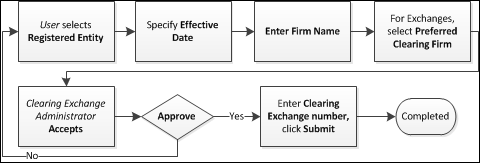
- Select Registered Entity
- Specify Effective Date
- Firm Name
- Clearing Firm Mapping
- Submit for Admin Review
- From the Futures & Options Requests menu, select Globex Firms.

- Select a Registered Entity; if you are authorized for more than one firm.
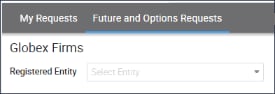
- Select Create Globex Firm ID.
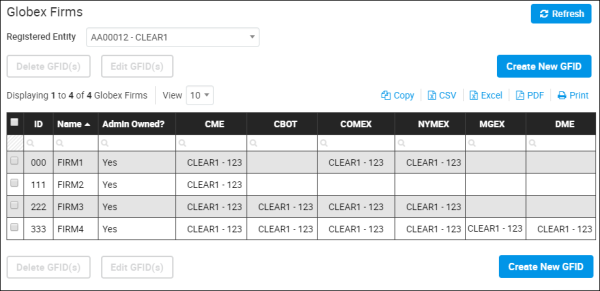
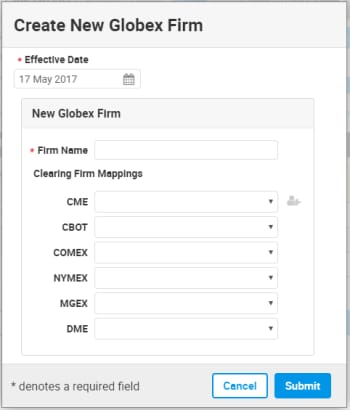
Note: Required fields are indicated by an asterisk (*).
- Effective Date: Upon approval, firm assignment are effective on the specified date.
- Firm Name: Enter a unique (at the Registered Entity level) executing firm name.
- Clearing Firm Mapping: For the designated Clearing Exchanges, select the Clearing Member to map with a proposed executing firm.
- Clearing Firm Mapping - Updates: If a clearing firm mapping update is required, CME Group strongly advises:
- At least one week prior to the effective date, notify the current clearing firm of the intention to change mapping.
- Coordinate updates to take effect at the close of the business day Friday.
- If a mid-week update is required, contact Global Account Management.
Mid-week clearing firm mapping updates are done at the close of the business day.
- Contact Details - Required for all mapped clearing firms. Select Add Contact (
 ), enter required information, then select Submit.
), enter required information, then select Submit.
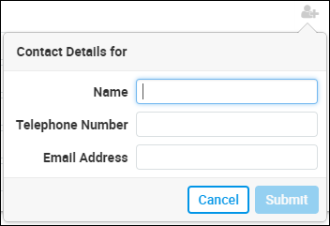
- To complete the request, select Submit.
The request is submitted to Clearing Firm administrator's for review and decision.
An email notification is also sent to the requestor and administrator and the request appears on the My Requests page.

Editing and Deleting CME Globex Firm IDs
Using the Globex Firm ID function, users can request or perform the following GFID updates:
- Edit Globex Firm details
- Delete an existing Globex Firm.
Before deleting, ensure associated Session IDs are assigned to another firm.
- Update clearing firm mapping
- Authorized administrators can access My Requests to review and approve Firm requests.
- From the Futures & Options Requests menu, select Globex Firms and a Registered Entity.

- From the list, select a Globex Firm ID (checkbox) then select an action to perform.
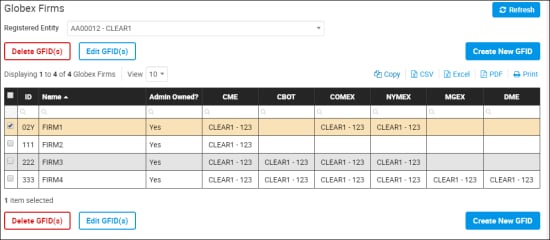
- Delete GFID(s) : If the Globex Firm has Session IDs assigned, select a new Primary Globex Firm, then select Proceed.
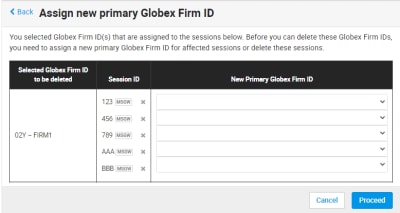
A message appears, indicating the request is submitted to an authorized user for a decision.
Edit GFID(s): Update firm details, then select Submit.
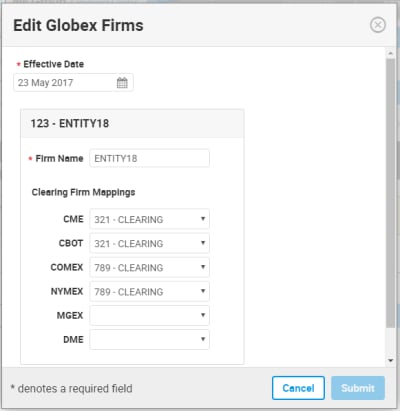
Enabling Cancel on Behalf Function
Cancel on Behalf (COB) allows iLink 3 sessions using schema version 8, to cancel resting futures and options orders and mass quotes from other iLink 3 sessions under the same CME Globex Firm ID (GFID).
Using the Futures and Options Requests > Globex Firms function, authorized users can enable or disable COB for selected Session ID for a given GFID.
After selection, COB will be effective after the daily maintenance period (4:00 PM CST).
- To Enable Cancel on Behalf:
- From the Futures & Options Requests menu, select Globex Firms.
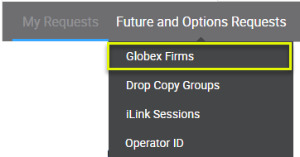
If necessary, select a Registered Entity and Globex firm.
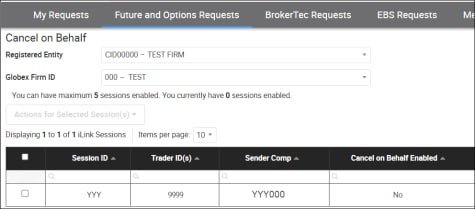
- Select a Session ID, then select Actions for Selected Sessions > Enable Cancel on Behalf.
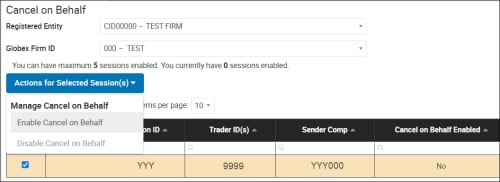
A confirmation dialog indicates successful COB enablement.
Note: To disable COB - Select a Session ID, then select Actions for Selected Sessions > Disable Cancel on Behalf.
Approving Globex Firm ID requests
Submitted Globex Firm ID entitlement updates must be reviewed and approved by an authorized clearing entity administrator.
- From the Request Center select My Requests > To Do tab.
- Select a request, or narrow results by filtering the list.
- On the request details screen, select a decision and enter related details (e.g. Exchange Clearing Number).
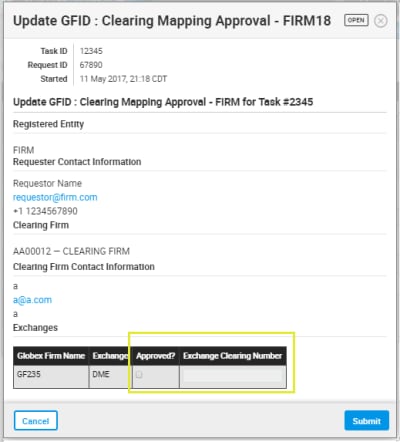
- To finalize GFID creation, select Submit.


