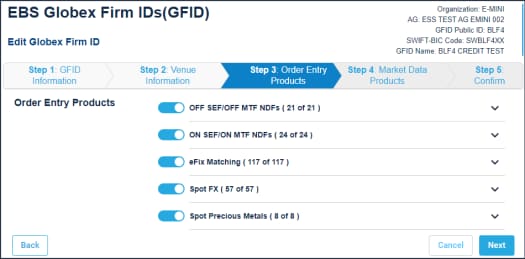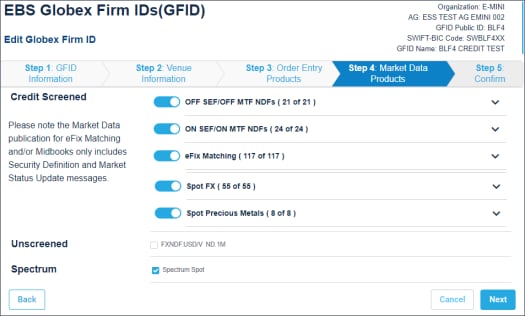User Help System
Editing GUS Information
The following instructions illustrate the process to Edit Information for an existing Globex User Signature (GUS) and the associated Globex Firm ID (GFID).
- To edit EBS Globex User Signature Information:
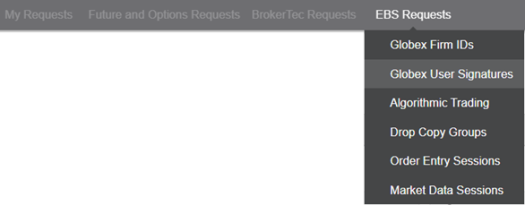
- From the Actions column, select the Edit icon (
 ).
).
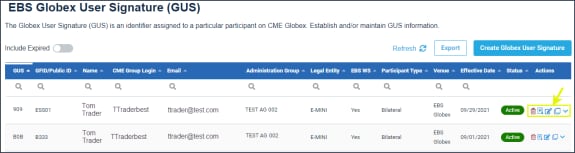
- Step 1: GUS Information:
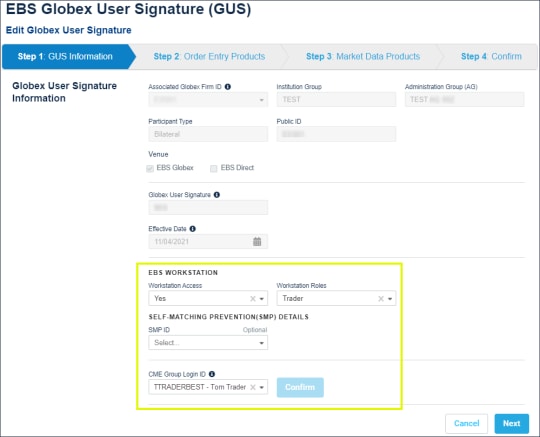
- EBS Workstation: Request EBS Workstation access for the person / algo operator and a role (view-only / trader).
- Self-Match Prevention: (Optional) Select a SMP ID to prevent matching orders for accounts with a common beneficial owner, within and across different Globex Firm IDs and clearing firms.
- CME Group Login / Email / Contact Information: Review and update contact information for the individual.
- Step 2: Order Entry Products:
Review and update available products and max order size for this user.

- Select products: Select (
 )/ Deselect (
)/ Deselect ( ) all products within the group.
) all products within the group.
To enable individual products after deselecting a group, expand the product group, then select individual checkboxes.
- Manage Product Entitlements: Select / deselect products.
- Filter: View / select products for a particular currency/ product type.
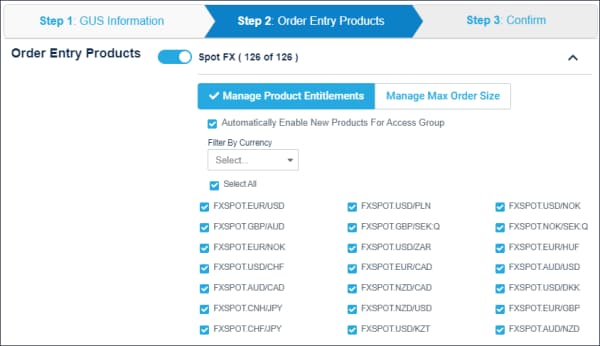
- Manage Max Order Size: Max Order Size is specified in currency or product unit / quantity.
- Currency: In millions of the selected currency (Example: Currency 25 = maximum order size of 25 million GBP).
- Weight: Example: Spot Precious Metals - thousand ounce units (e.g. XAU - 20 Ounces = maximum order size of 20 thousand ounces of gold).
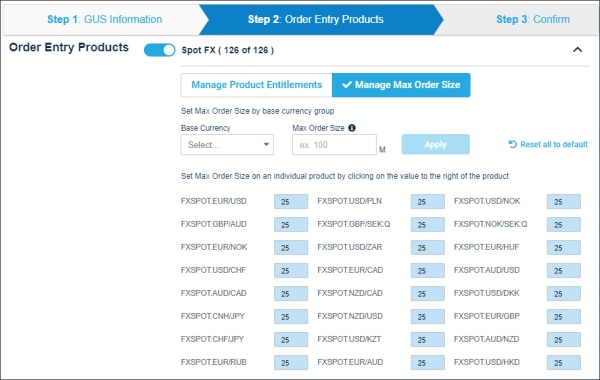 .
.
- Short Code: Identifies the individual responsible for trading decisions (required for certain products).

- Step 3: Market Data Products:
Automatically selected based on Order Entry Products; update as necessary.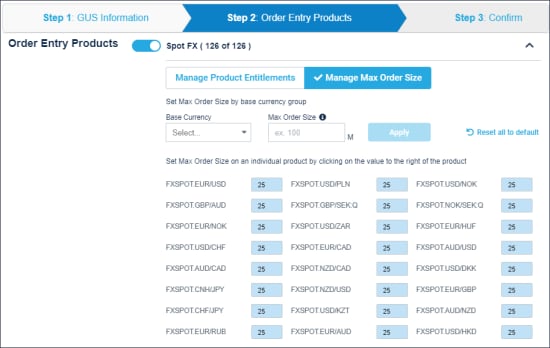 .
.
- Select Next, review, then Confirm and Submit.
Editing associated EBS Globex Firm ID Information
The following instructions illustrate the process to edit details for a GFID that is associated with a GUS:
- Entity information
- Venue
- Order entry / Market data products.
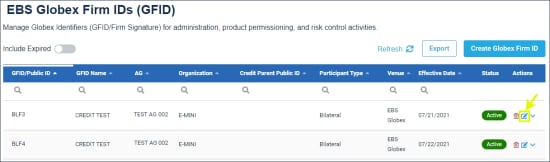
For each step, a list of editable fields is described.
- To edit an EBS Globex Firm ID:

- From the Actions column, select the Edit icon (
 ).
).
The following information can be updated:
- After updating and reviewing GFID details, select Confirm and Submit to save.
Expiring an EBS Globex User Signature
EBS Globex User Signature includes a function to expire previously registered identifiers that are no longer needed / not-used.
- To expire an EBS GUS:
- From the EBS Requests > Globex User Signature page, select the Expire (
 ) icon (in the Actions column).
) icon (in the Actions column).
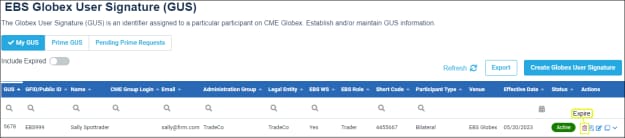
- On the dialog that appears, confirm the expiration request.
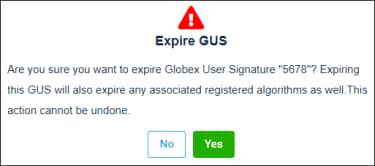
The selected GUS and associated trading systems will be expired.
Note: To view Algorithmic trading systems associated with the GUS (before expiring), search the Algorithmic Trading function for the GUS, then expand the Algorithm Name field. 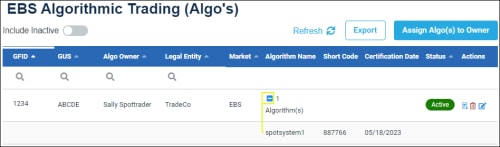
- If necessary, assign a new GUS for the associated GFID.
Note: To view the expired GUS, select Include Expired, from the filter above the GUS list.