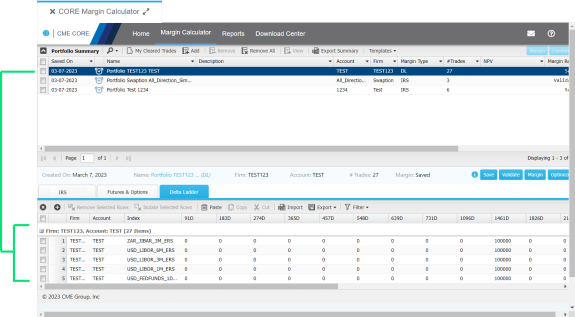User Help System
Add a Rates Portfolio
One or more IRS or Delta Ladder portfolios can be imported or manually entered from the Rates Calculator screen. You may also create an IRS or Delta Ladder portfolio from the FX and F&O screen.
Note the following:
- If file is entered manually, portfolio does not show up in the Portfolio summary until the file is saved.
- If more than one file is loaded and the Account / Firm information is the same for all files, then the generated portfolio will be named Portfolio [Firm] [Account] and have the same Account / Firm information.
- If more than one file is loaded and the Account / Firm information is not the same for all files, then the generated portfolio will be named "Portfolio Aggregate Aggregate," and both Account and Firm will have the value of "Aggregate."
- To add portfolio contents from a product Template in Rates Calculator screen:
- Select Margin Calculator > Rates.
- Select Templates and select a product type (IRS or Delta Ladder) to download a .CSV template.

- Drag and downloaded template icon into the body area of the portfolio table.
The contents appear in the Trades section of the Rates screen: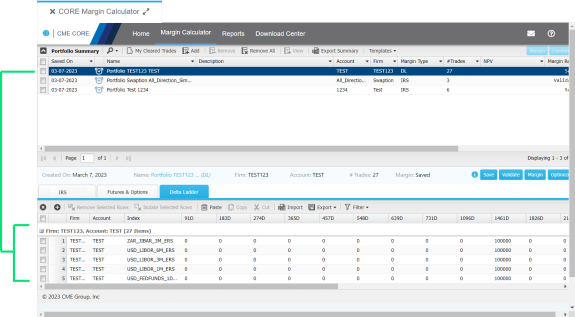
- To add portfolio contents from a product Template in FX and F&O Calculator screen:
- Select Margin Calculator > FX and F&O.
- Select Templates and select a product type (IRS or Delta Ladder) to download a .CSV template.
- Drag the downloaded template icon into the body area of the portfolio table:
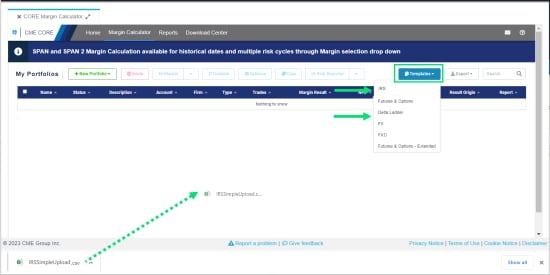
- Select Margin Calculator > Rates to see the new portfolio in the Rates Calculator screen.