User Help System
Manually Enter Interest Rate Swaps
A minimal amount of information is required to generate an IRS Portfolio for the selected swap. Leg information can be entered manually or generated automatically.
Note: Using the IRS Basic / Expanded Trade Editor is recommended for entering IRS swaps.
Note the following:
- To view all columns in the IRS Trade Grid, select the gray View all columns band to the right of the IRS Simple Swap values.
- All Basic Swap fields are required when entering information directly into the trade grid.
- Variable Notional Swaps can be manually entered.
- Select Add Trade in the Trade Menu, but do NOT select a Product Type option.
- Select a Product View from the Trade menu.

- Place cursor in an empty row in the Trade grid and enter trade information.
The following items are required (Basis and Zero Coupon product types require additional fields):
- Product Type
- Effective Date
- Maturity Date
- Currency
- Direction
- Notional
- Leg 1 Fixed Rate
For fields with selection options, hover over the header box, select the arrow ( ) and make a selection.
) and make a selection.
Note: For more information on required information and valid data, see Layout Reference for Basic Swap or Layout Reference for Simple Swap.
- If Extended, Basis or Zero Coupon is selected, add or modify leg information as needed.
Manually Enter a Variable Notional Schedule
Notional Schedules for Variable Notional Swaps can be imported or manually entered.
- To manually enter a Variable Notional Schedule:
- In the Notional column, select the Schedule icon for a Variable Notional Swap.
Note: Notional Type for Variable Notional Swaps is SCHEDULE.
Generate Schedule displays.
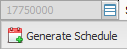
- Do one of the following:
- Select Generate Schedule. Schedule generates and displays.
- Manually enter schedule amounts in Step Notional column.
- Select another section of the display. Schedule closes and schedule icon turns green.


