User Help System
Accessing AutoCert+
To access AutoCert+, users must have an active CME Group Login.
This topic provides the following information:
- Registering and Obtaining Access to AutoCert+
- Subscribing to Test Environment Notifications
- Logging In / Logging Out
- Additional Functions
Registering and Obtaining Access to AutoCert+
- To register for a CME Group Login:
Prior to logging in, complete the following:
- Use the CME Group Login service to register and activate a user profile.
- Contact your Global Account Manager (GAM) to request to AutoCert+ access and associate your account with the correct entity.
- After your profile is activated, provide your CME Group Login ID to your Global Account Manager (GAM), which is used to finalize AutoCert+ access.
Note: For login or registration questions or issues, refer to the CME Group Login instructions or contact EASE.
Subscribing to CME Globex Test Environment Notifications
The email you receive after being granted access to AutoCert+ contains a link to the CME Group Subscription Center, which allows you to subscribe or unsubscribe to test environment notifications, including New Release and Certification.
CAUTION: Please note that the unsubscribe link unsubscribes you from ALL CME Group subscription-based notifications. To manage your subscription profile, visit http://cmegroup.com/subscribe.
- To access the CME Group Subscription Center:
- Navigate to http://cmegroup.com/subscribe or from www.cmegroup.com, select your Profile > Subscription Center:

If you are not logged in via your CME Group Login profile, you will be prompted to log in or to create an account:
Note: For additional information, see the CME Group Login site.
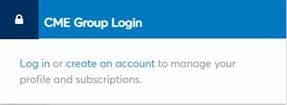
- From the Subscription Center, select the CME Globex Test Environments check box to subscribe to these email notifications, or deselect the CME Globex Test Environments check box to unsubscribe from these email notifications.
- Select Save.
Logging In
CME Group recommends using a recent version of the supported browsers (Google Chrome, Internet Explorer) to access and operate application functions.
- To log into AutoCert+:
- Navigate to https://loginnr.cmegroup.com/sso/ssologin.action.
- Enter login credentials and select Login.
For additional information about creating or managing a CME Group Login, or using multi-factor authentication, please review the CME Group Login User Help System.
Additional Functions
For additional details, refer to the following CME Group Login resources:
- Forgot User ID: After validating profile details, receive a username reminder to the registered email address.
- Forgot Password: After validating profile details, security validation and questions, a password reset email is sent to the registered email address.
- Manage Profile: Create and manage user details.
Users are required to periodically review and update their profile details. Dormant user profiles will be deactivated after an extended inactivity period.
Logging Out
To protect accounts and data and after completing activity, users should log out of the CME Customer Center and close the browser session.
- To log out of AutoCert+:
- Select the User icon.
- Select Logout.
System timeout: Sessions are active for eight hours; logging out then logging in again resets the session logout timer. After a period of inactivity authentication may be required to perform additional functions.
For additional information about creating or managing a CME Group Login, or using multi-factor authentication, please review the CME Group Login User Help System.


