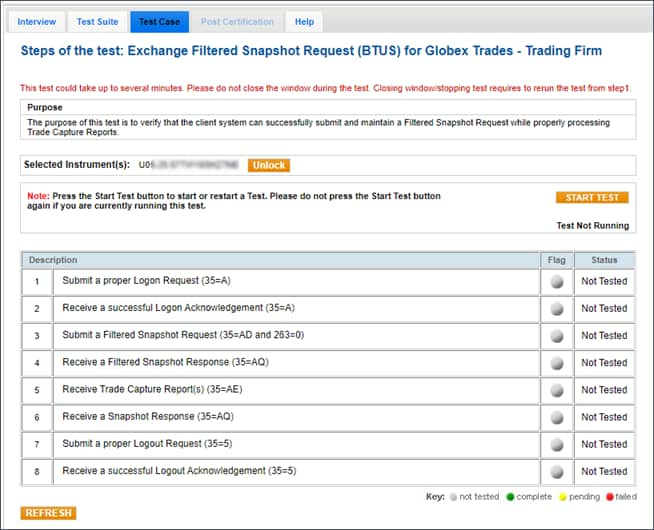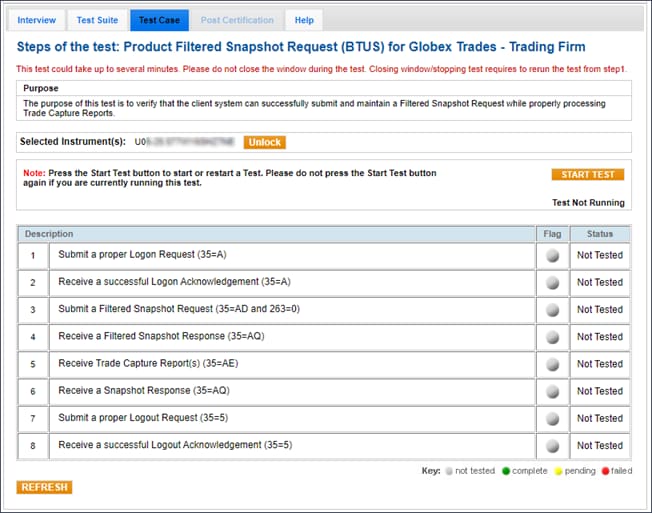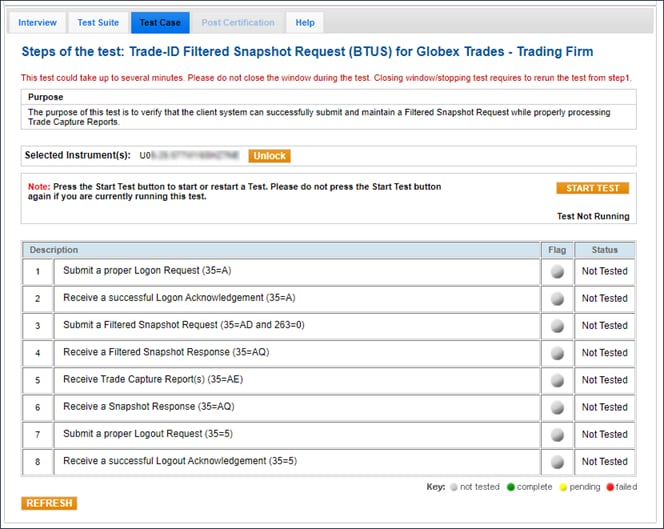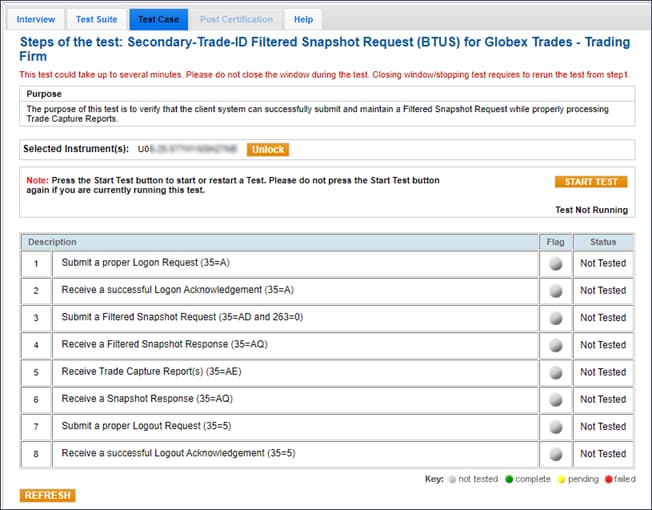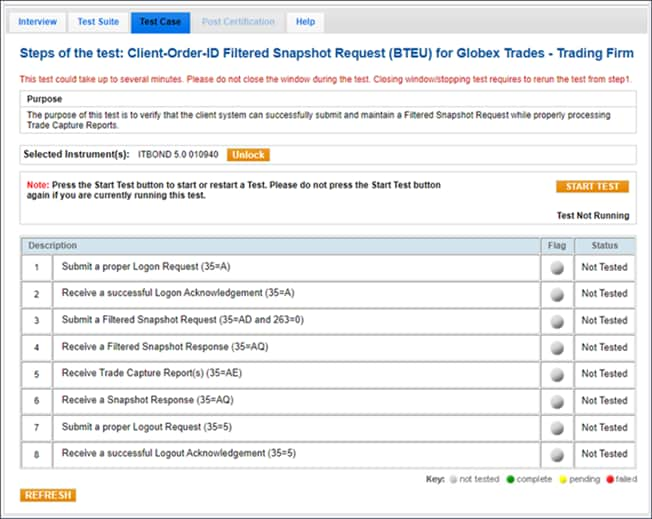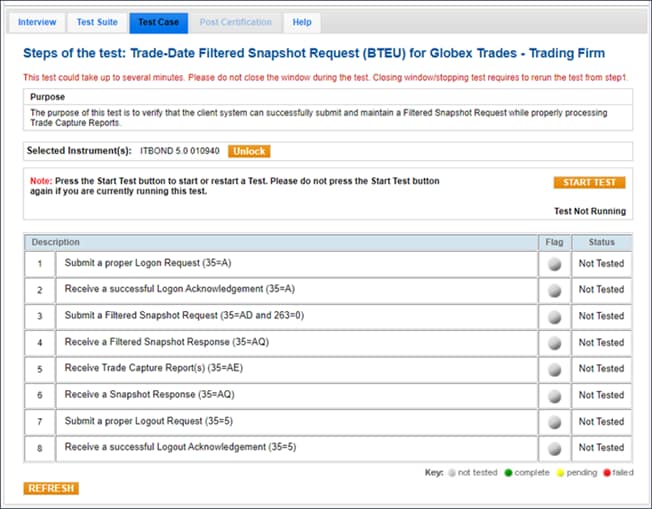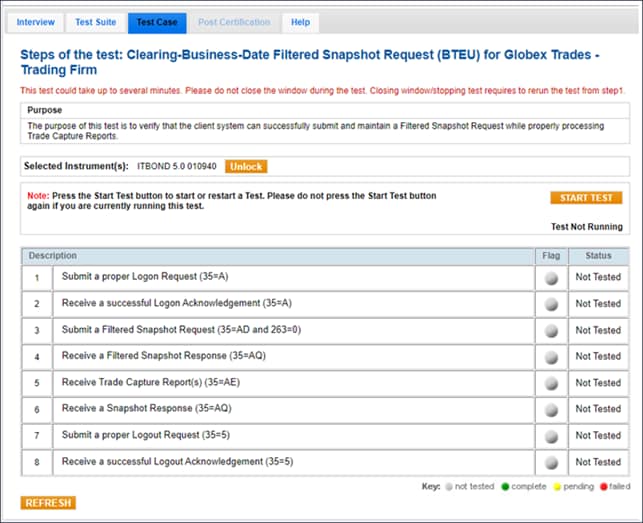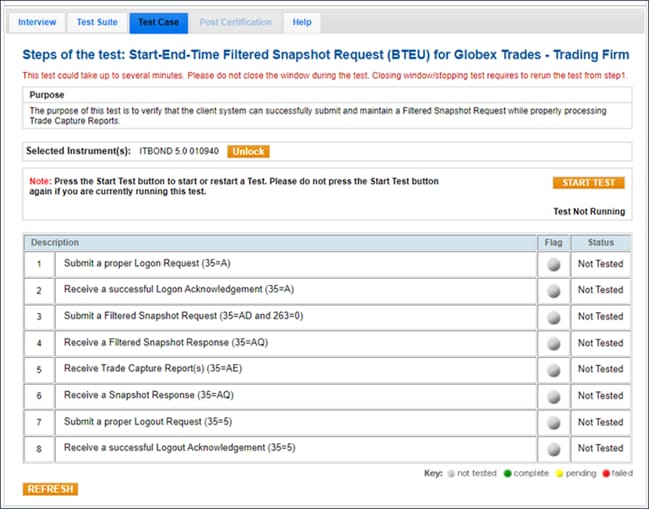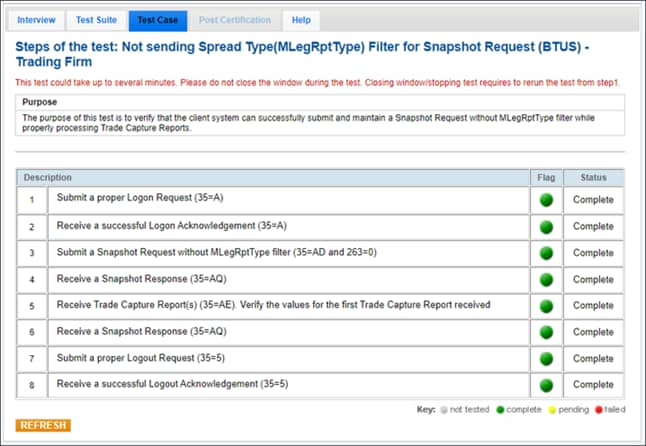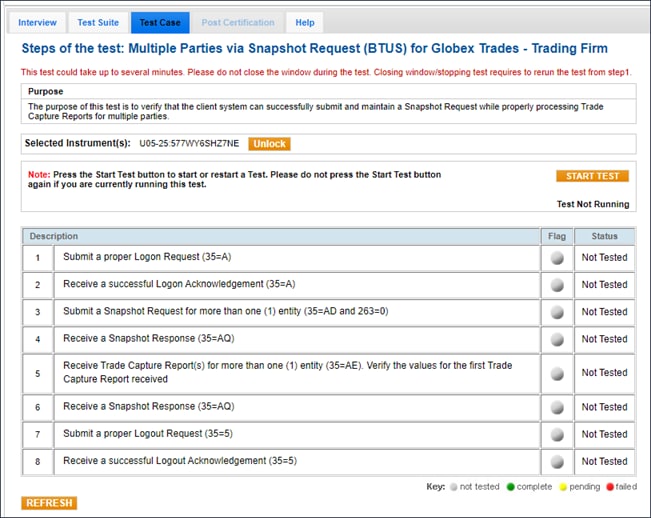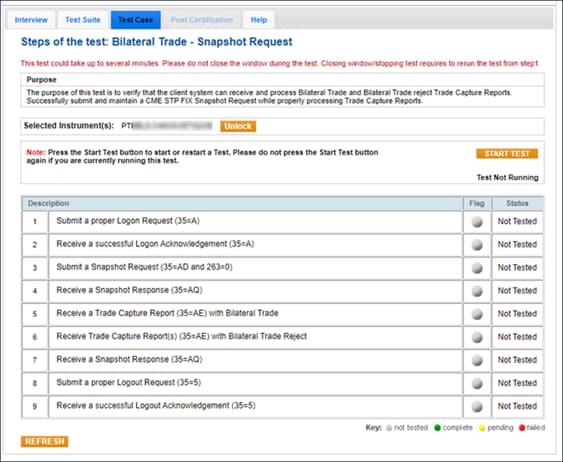User Help System
Snapshot Request
The purpose of this test is to verify that the client system can successfully submit CME STP FIX API Snapshot (Query) Requests and receive CME STP FIX API Snapshot (Query) Responses.
Standard Snapshot Request
Note: The example test procedure below is for a Standard Snapshot Request (BTUS) and may not appear in your test suite. The tests included in the test suite will depend on the answers you provided in the Interview.
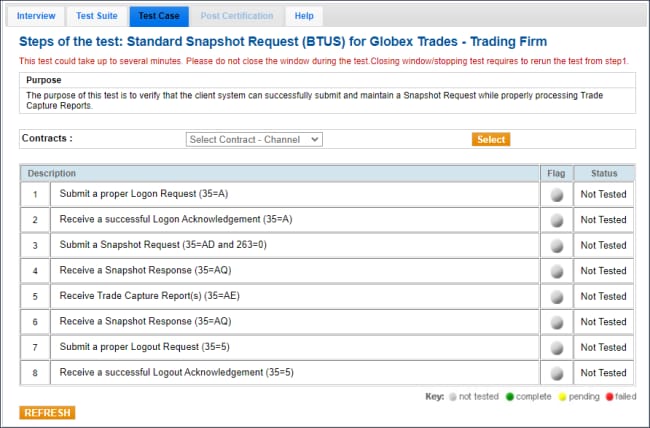
- To run a Standard Snapshot Request test:
- Select a SenderComp from the drop-down menu and click ASSIGN if not already selected.
- Select a Contract from the drop-down menu and click Select if not already selected.
- Click START TEST to begin.
Note: DO NOT select the "START TEST" button once the test is in progress.
- Submit a proper Logon Request (35=A).
- Receive a successful Logon Acknowledgement (35=A).
- Submit a Snapshot Request (35=AD and 263=0).
- Receive a Snapshot Response (35=AQ).
- Receive Trade Capture Report(s) (35=AE).
- Receive a Snapshot Response (35=AQ).
- Submit a proper Logout Request (35=5).
- Receive a successful Logout Acknowledgement (35=5).
Filtered Snapshot Request Test
Note: The example test procedure below is for a Venue Filtered Snapshot Request (BTUS) and may not appear in your test suite. The tests included in the test suite will depend on the answers you provided in the Interview.
- To run a Filtered Snapshot Request test:
- Select a SenderComp from the drop-down menu and click ASSIGN if not already selected.
- Select a Contract from the drop-down menu and click Select if not already selected.
- Click START TEST to begin.
Note: DO NOT select the "START TEST" button once the test is in progress.
- Submit a proper Logon Request (35=A).
- Receive a successful Logon Acknowledgement (35=A).
- Submit a Filtered Snapshot Request (35=AD and 263=0).
- Receive a Filtered Snapshot Response (35=AQ).
- Receive Trade Capture Report(s) (35=AE).
- Receive a Snapshot Response (35=AQ).
- Submit a proper Logout Request (35=5).
- Receive a successful Logout Acknowledgement (35=5).
Additional Filtered Snapshot Test screens: For test instructions, refer to the Filtered Snapshot Report Request test.
Not sending Spread Type(MLegRptType) Filter for Snapshot Request
The purpose of this test is to verify that the client system can successfully submit and maintain a Snapshot Request without MLegRptType filter while properly processing Trade Capture Reports.
- Select a SenderComp from the drop-down menu and click ASSIGN if not already selected.
- Select a Contract from the drop-down menu and click Select if not already selected.
- Click START TEST to begin.
Note: DO NOT select the "START TEST" button once the test is in progress.
- Submit a proper Logon Request (35=A).
- Receive a successful Logon Acknowledgement (35=A).
- Submit a Snapshot Request (35=AD and 263=0).
- Receive a Snapshot Response (35=AQ).
- Receive Trade Capture Report(s) (35=AE).
- Receive a Snapshot Response (35=AQ).
- Submit a proper Logout Request (35=5).
- Receive a successful Logout Acknowledgement (35=5).
Multiple Parties via Snapshot Request
Note: The example test procedure below is for a Multiple Parties via Snapshot Request (BTUS) and may not appear in your test suite. The tests included in the test suite will depend on the answers you provided in the Interview.
- To run a Multiple Parties via Snapshot Request test:
- Select a SenderComp from the drop-down menu and click ASSIGN if not already selected.
- Select a Contract from the drop-down menu and click Select if not already selected.
- Click START TEST to begin.
Note: DO NOT select the "START TEST" button once the test is in progress.
- Submit a proper Logon Request (35=A).
- Receive a successful Logon Acknowledgement (35=A).
- Submit a Snapshot Request (35=AD and 263=0).
- Receive a Snapshot Response (35=AQ).
- Receive Trade Capture Report(s) (35=AE).
- Receive a Snapshot Response (35=AQ).
- Submit a proper Logout Request (35=5).
- Receive a successful Logout Acknowledgement (35=5).
Bilateral Trade - Snapshot Request
- Select a SenderComp from the drop-down menu and select ASSIGN if not already selected.
- Select a Contract from the drop-down menu and click Select if not already selected.
- Select START TEST to begin.
Note: DO NOT select the "START TEST" button once the test is in progress.
- To run a Bilateral Snapshot Request test:
- Submit a proper Logon Request (35=A).
- Receive a Logon Acknowledgement (35=A).
- Submit a Snapshot Request (35=AD and 263=0).
- Receive a Snapshot Response (35=AQ).
- Receive Trade Capture Report(s) (35=AE) with a bilateral trade.
- Receive Trade Capture Report(s) (35=AE) with a bilateral trade reject.
- Receive a Snapshot Response (35=AQ).
- Submit a Logout Request (35=5).
- Receive a Logout Acknowledgement (35=5).